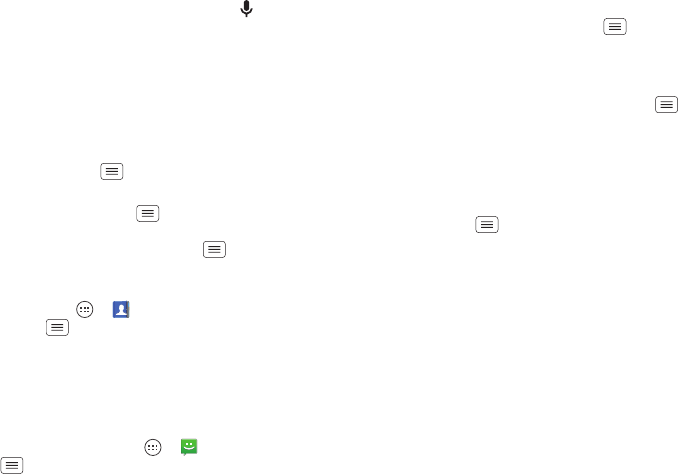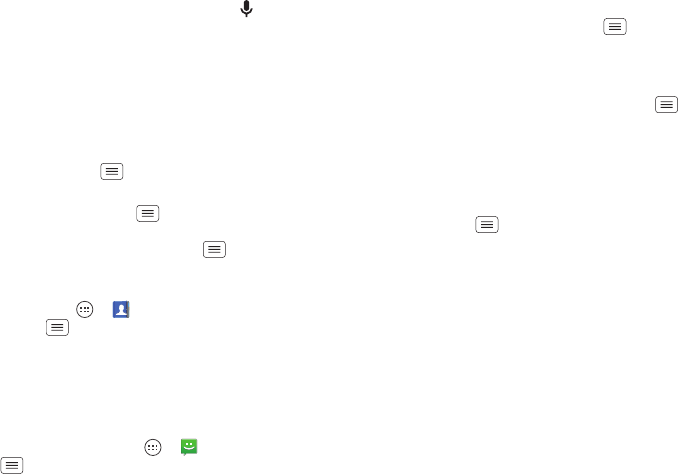
17Control & customize
• Text entry: On a touchscreen keyboard, tap to use
voice entry.
Tip: To make your smartphone read menu items and text
out loud, see “TalkBack” on page 19.
Customize
Customize your smartphone’s sounds and appearance:
• Ringtone and notifications: To choose ringtones or
notifications, tap Menu >
System settings
>
Sound
.
• Vibrate or silent: To make your smartphone vibrate
for incoming calls, tap Menu >
System settings
>
Sound
, then check
Vibrate when ringing
. To turn off
ringtones for incoming calls, tap Menu >
System
settings
>
Sound
>
Phone ringtone
>
Silent
.
• Ringtone for a contact: To set a personal ringtone for
a contact, tap Apps >
People
, tap the contact,
then tap Menu >
Set ringtone
.
• Volume: To set volume, just press the volume keys in
the home screen (ringtone volume), during a call
(earpiece volume), or while playing music or a video
(media volume).
• Message alert: To change your new message
notification settings, tap Apps >
Text Messaging
>Menu >
Settings
, then go to the
NOTIFICATION
SETTINGS
section.
• Display settings: To change brightness, animation,
and other display settings, tap Menu >
System
settings
>
Display
.
•Rotate: In many apps, the touchscreen switches from
portrait to landscape when you rotate your
smartphone. To turn this on or off, tap Menu
>
System settings
>
Display
>
Auto-rotate screen
.
• Home screen: To change your wallpaper, tap and hold
an empty spot on your home screen. For more, see
“Redecorate your home” on page 8.
• Language and region: To set your menu language and
region, tap Menu >
System settings
>
Language &
input
>
Language
.