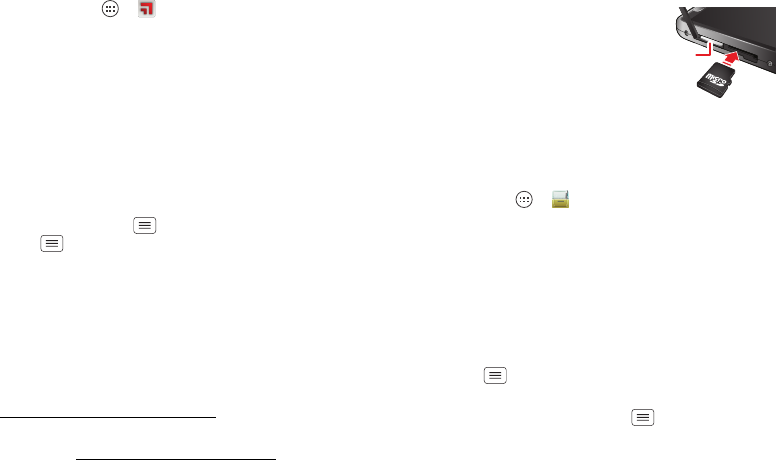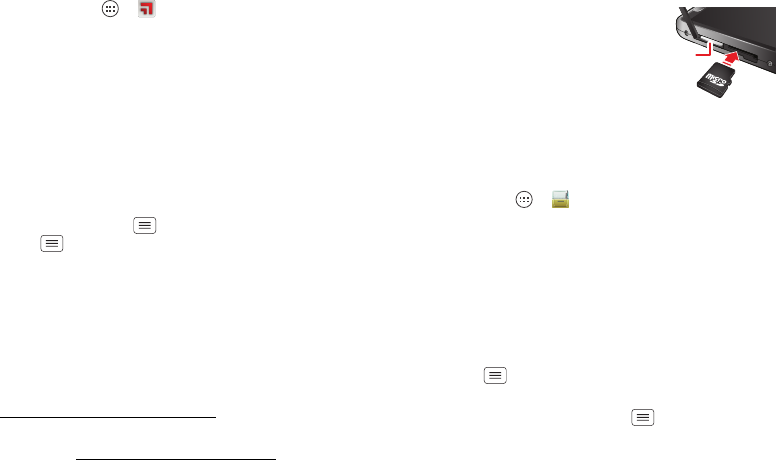
56 Connect & transfer
MotoCast on your computer, then log in to choose
folders to share.
To use your smartphone to access shared computer files:
Find it: Tap Apps >
MotoCast
Note: Copyright—do you have the right? Always follow
the rules. See “Content Copyright” in your legal and
safety information.
USB cables
Note: Copyright—do you have the right? Always follow
the rules. See “Content Copyright” on page 72.
To load music, pictures, videos, documents, or other files
from your computer, connect your smartphone to your
computer with a USB cable. To change the type of USB
connection, tap Menu >
System settings
>
Storage
>Menu >
USB computer connection
.
• For Microsoft® Windows® XP, Windows Vista, and
Windows 7: On your computer, choose Start, then
select Windows Explorer from your list of programs. In
Windows Explorer, your smartphone will appear as a
connected drive (mass storage device) where you can
drag and drop files, or it will appear as an MTP or PTP
device that lets you use Windows Media Player to
transfer files. For more instructions or driver files, visit
www.motorola.com/mydroidrazr
.
• For Apple™ Macintosh™: Use Android File Transfer,
available at www.android.com/filetransfer
.
Memory card & file management
Your photos, videos, and other files are automatically
stored in your smartphone’s internal memory.
Optional microSD memory cards
can help store more files. To
install a microSD card in your
smartphone, see “Assemble &
charge battery” on page 3.
Tip: To move media from
internal memory to a microSD card, see “USB
connection” on page 57.
Manage files on your smartphone
Find it: Tap Apps >
Files
>
Device storage
or
SD
card
Tap a file or folder to open, then tap and hold a file to
Delete
or
Share
.
Remove or erase a memory card
Note: Do not remove a microSD memory card while your
smartphone is using it or writing files on it.
Before you remove a microSD card you need to unmount
it. Tap Menu >
System settings
>
Storage
>
Unmount SD card
.
To erase a microSD card, tap Menu >
System settings
>
Storage
>
Erase SD card
.
Warning: All data on the microSD card will be deleted.