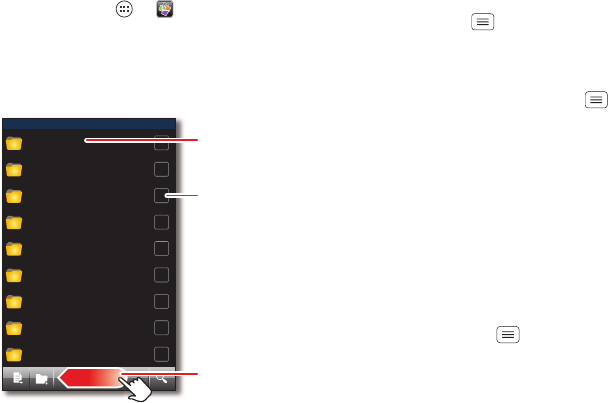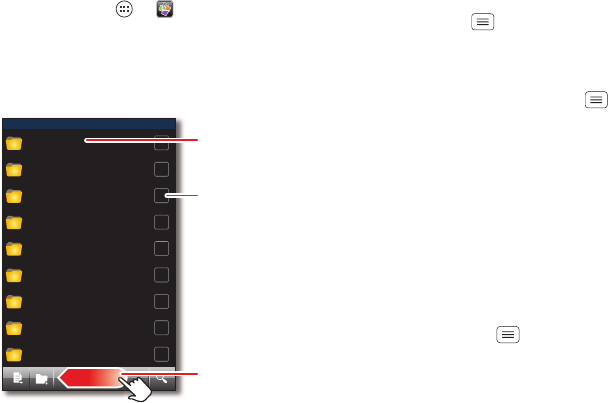
48 Work
Work
Quick start: Work
With Quickoffice™, you can open and edit files online, or
download them to your smartphone.
Find it: Tap Apps >
Quickoffice
Internal Storage
Alarms
Date last modified
Android
Date last modified
DCIM
Date last modified
Download
Date last modified
Movies
Date last modified
Music
Date last modified
Notifications
Date last modified
Pictures
Date last modified
Podcasts
Date last modified
Open a folder or file.
Select a file for options like Cut.
Create files, folders, search
& more—tap & hold an icon
to show its label. Flick left for
more options.
Tips & tricks
• Open files: Tap a file or folder to open it, or tap and
hold a file for options. You can edit most text or
spreadsheet files.
•Select text: Double-tap text to select it.
• Open options: To sort or choose other options, tap
Menu .
• Work faster: Use a dock or Bluetooth® keyboard and
mouse when you want to make your smartphone
more like a laptop computer. To connect them, turn
them on and tap Menu >
System settings
>
Bluetooth
. To disconnect them, turn them off. For
more, see “Bluetooth® wireless” on page 53.
Corporate sync
If you use Microsoft® Office Outlook on your work
computer, your smartphone can synchronize emails,
events, and contacts with your Microsoft Exchange
server.
• To add your
Corporate
account, see “Email” on
page 31.
• To choose what to sync from your
Corporate
account,
tap Menu >
System settings
>
Corporate
, tap your
account, then check options like
Calendar
,
Contacts
, or
Email
.