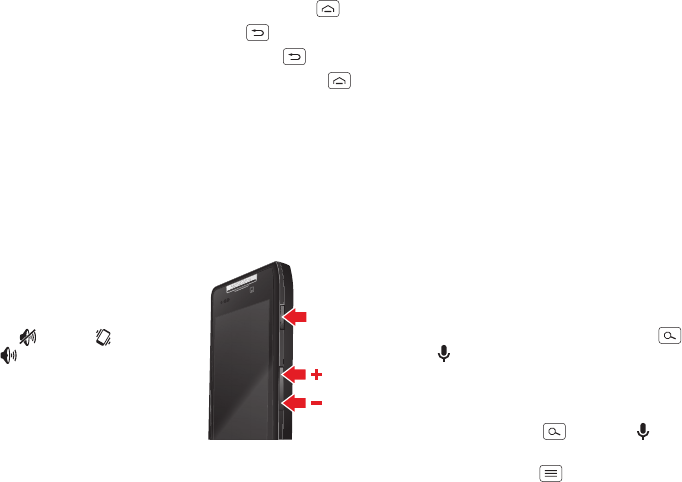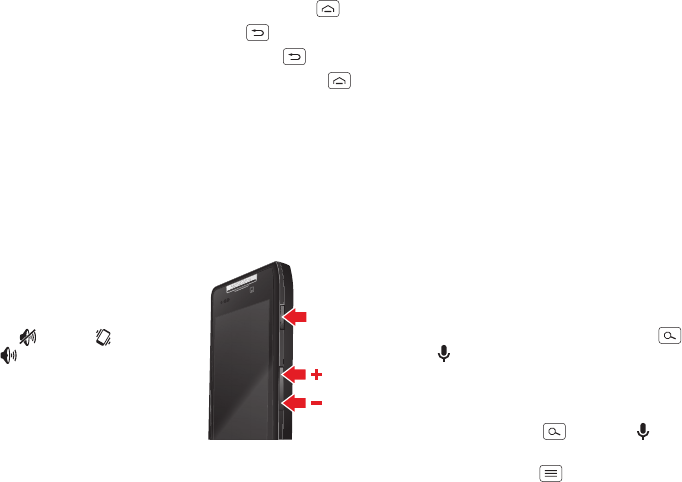
16 Control & customize
• To return home to the home screen, tap Home .
• To go back just one screen, tap Back .
• To close a touchscreen keyboard, tap Back .
• To reopen an app you closed, tap and hold Home
to show a list of recent apps, then tap an app to
open it.
• To reboot an unresponsive smartphone, press and
hold both the Power key and the Volume Down key for
about 10 seconds.
Press
Power key
Press and hold the Power key to
choose
Power off
,
Airplane mode
(no wireless connections—see
“Airplane mode” on page 61),
silent , vibrate , or sound
on .
To conserve battery power,
prevent accidental touches, or
when you want to wipe
smudges off your touchscreen,
put the touchscreen to sleep by
pressing the Power key. To wake up the touchscreen, just
press the Power key again.
Tip: To make the screen lock when it goes to sleep, see
“Protect” on page 61.
Volume keys
Your volume keys help in a few ways:
• Ringer volume: Press the keys in the home screen to
change ring volume. Press them when your
smartphone is ringing to silence it.
• Earpiece volume: Press the keys during a call.
• Music/video volume: Press the keys during a song or
video.
Speak
Just tell your smartphone what you want.
Tip: Speak naturally but clearly, like using a
speakerphone.
• Dialing and commands: Tap Search , then
tap for voice search. To dial, say “Call” followed by
a contact name or phone number. Or, say a command
like “Send Text” to a contact, “Open” a browser page,
or “Directions to” your destination.
•Search: Tap Search , then tap for voice search.
To change your voice search and text-to-speech
settings, tap Menu >
System settings
>
Language
& input
>
Voice Search
or
Text-to-speech output
.