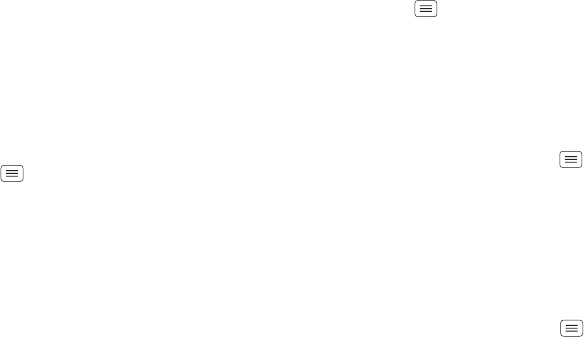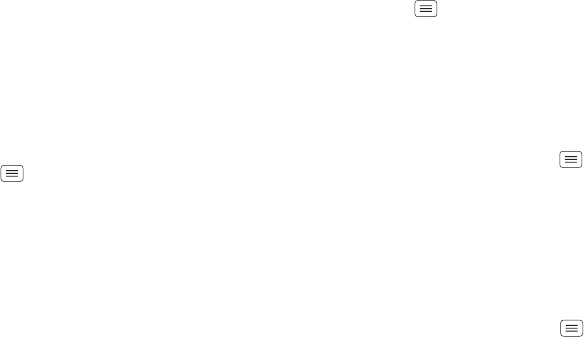
63Protect
SIM lock
Note: Your smartphone’s four-digit SIM PIN code is
originally set to 1111. You should change this code to
keep your smartphone secure.
Caution: If you enter an incorrect SIM PIN code three
times, your smartphone locks your SIM card and asks for
your PIN unlock code. Contact Verizon Wireless for your
PIN unlock code.
To set a SIM card PIN that you must enter when you turn
on your smartphone:
Find it: Tap Menu >
System settings
>
Security &
Screen Lock
>
Set up SIM card lock
>
Lock SIM card
To set your SIM PIN, enter a 4-digit code. To change your
code, choose
Change SIM PIN
.
Encrypt your smartphone
Caution: If you forget your encryption code, you cannot
recover the data stored on your smartphone or memory
card. Encrypting your files can take an hour or more.
Leave your smartphone plugged in, and be careful not to
interrupt the process.
Encryption protects the accounts, settings, apps, and
files on your smartphone, so that people cannot access
them if your smartphone is stolen.
To encrypt your smartphone and require a PIN or
password whenever you turn on your smartphone:
Find it: Tap Menu >
System settings
>
Security &
Screen Lock
>
Data encryption
Backup & restore
Your Google™ account data is backed up online. So, if
you reset or replace your smartphone, just log into your
Google account to restore the contacts, events, and
other details you synced with the account. To choose
what syncs with the account, tap Menu >
System
settings
>
Google
, tap your Google account, and check
things to sync. Please note that text messages, call logs,
and items stored on your smartphone will not be
restored. To restore your Google Play™ Store apps, see
“Take Care of your apps” on page 12.
Reset
To reset your smartphone to factory settings and erase all
the data on your smartphone, tap Menu >
System
settings
>
Privacy
>
Factory Data Reset
>
Reset Phone
.
Warning: All downloaded apps and user data on your
smartphone will be deleted. Data on your micro SIM card
and microSD memory card will not be deleted.