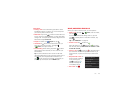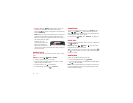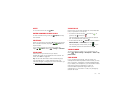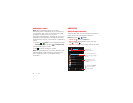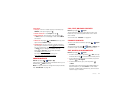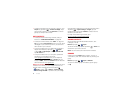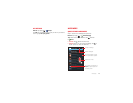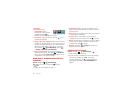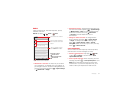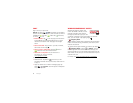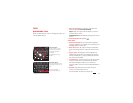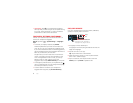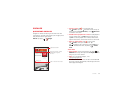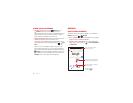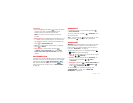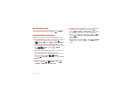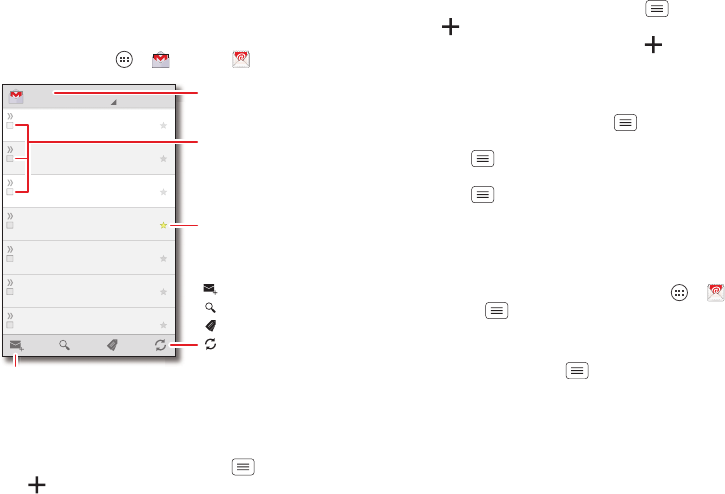
31Messages
Email
Check email accounts, and send responses, photos,
websites, and more.
Find it: Tap Apps >
Gmail
or
Email
• Add Gmail™ accounts: The first time you turned on
your smartphone, you probably set up or logged in to
your Google™ account. To add more Google accounts,
from the home screen tap Menu >
System settings
>
Add account
>
Google
.
customersupport@twixt.net
Thank you for your feedback — Thank you for
participating in the survey we conducted last
Feb 13
Melissa Marin
Spring Vacation — Have you decided where
you’re going to take the kids over spring break
Feb 14
AccountNotify@CBC.com
Account Change Notification Now Available
Online — Please log on to your account to see
Feb 14
Abe Baudo
Did you see this? — [image] [image] Hard to
believe they could do this without spending a
Feb 14
Motorola Mobility (Google+)
Motorola Mobility shared a post on Google+ —
Motorola Mobility shared a post. [image]
8:44am
Unit 94 Schools
Schedule For Week of Feb. 18, 2013 — Here’s
the schedule of activities for the next week.
10:17am
Anna Medina
Copy Revisions — Take a look at the latest
print proofs (attached) and let me know what
1:51pm
Inbox
you@gmail.com
2
Choose accounts or folders.
Choose multiple messages,
then choose an action at the
bottom.
“Star” a message to add it
to the Starred Gmail label.
Create An Email
Show Gmail Labels
Search Gmail
Check Gmail
Tap & hold icons to show labels.
• Add email accounts: To add personal email accounts,
from the home screen tap Menu >
System settings
>
Add account
>
Email
. For Microsoft® Exchange
server work email accounts, tap
Add account
>
Corporate
, and enter details from your IT
administrator.
• Change or delete accounts: To change Gmail™
account settings, tap Menu >
System settings
>
Google
. To change email account settings, tap
Menu >
System settings
>
Email
>
Account
settings
. To delete an account, tap its name, then tap
Menu >
Remove account
.
Quick responses
You can create and save frequently-used text phrases,
and insert them in email messages you write.
• Create a quick response: Tap Apps >
Email
> Menu >
Settings
> account name >
Quick
responses
>
Create new
.
• Insert a quick response: When composing an email
message, tap Menu >
Insert quick response
> text.
Note: Quick responses are saved with the current
email account. If you have multiple accounts, you’ll
need to create quick responses for each account.