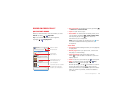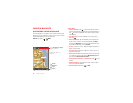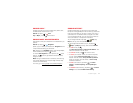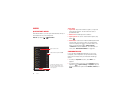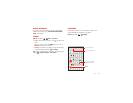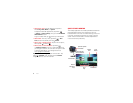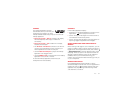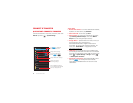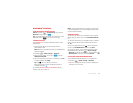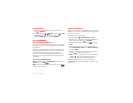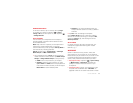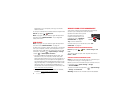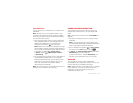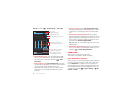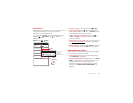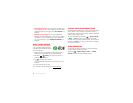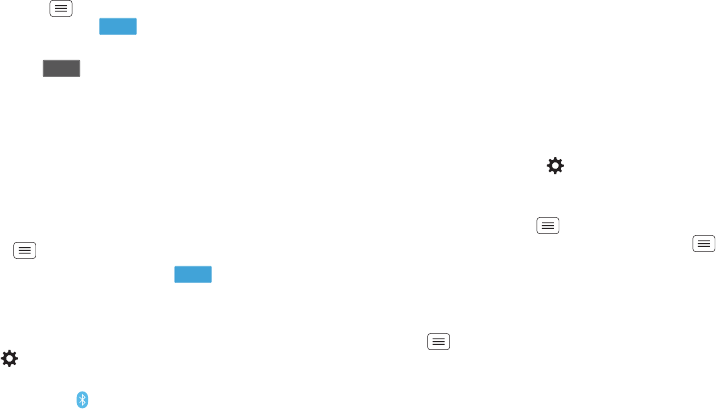
53Connect & transfer
Bluetooth® wireless
Turn Bluetooth power on/off
Find it: Tap Menu >
System settings
, then tap the
Bluetooth
switch to turn it
Tip: To extend battery life or stop connections, turn the
Bluetooth switch when you’re not using it.
Connect devices
The first time you connect a Bluetooth device, follow
these steps:
1 Make sure the device you are pairing with is in
discoverable mode.
Note: Refer to the guide that came with the Bluetooth
device for details.
2 Tap Menu >
System settings
>
Bluetooth
.
3 Make sure the switch at the top is , then tap
SEARCH FOR DEVICES
.
4 Tap a found device to connect it (if necessary, tap
Pair
or enter a passkey like
0000
).
Tip: Tap next to a device to rename it.
When the device connects, the Bluetooth status
indicator turns blue .
To automatically disconnect or reconnect a device
anytime, just turn it off or on.
ON
OFF
ON
Note: Using a mobile device or accessory while driving
may cause distraction and may be illegal. Always obey
the laws and drive safely.
Manage devices
To manually reconnect your smartphone with a paired
device, tap the device name in the
AVAILABLE DEVICES
list.
To manually disconnect your smartphone from a paired
device, tap the device name in the devices list, then
tap
OK
.
To remove a paired device, tap next to the device
name in the
PAIRED DEVICES
list, then tap
Unpair
.
To change the name your smartphone shows to other
Bluetooth devices, tap Menu >
System settings
>
Bluetooth
, turn Bluetooth power on, then tap Menu
>
Rename phone
. Enter a name and tap
Rename
.
Let devices find your smartphone
To let a Bluetooth device discover your smartphone:
1 Tap Menu >
System settings
>
Bluetooth
.
2 Tap your smartphone’s name to make it visible to all
devices for two minutes.