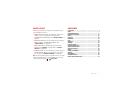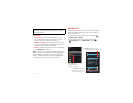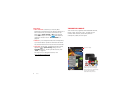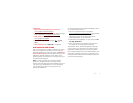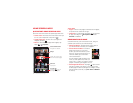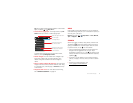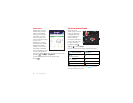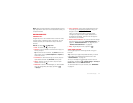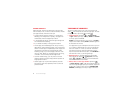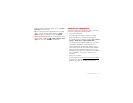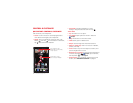7Start
Tips & tricks
• Find out more about Google products: See
www.google.com/about/products
.
• Log into or open a Google account: See the Google
accounts page at www.google.com/accounts
.
• Find answers about Google products: See
www.google.com/support
.
• Download Google apps: Tap Apps >
Play
Store
.
• All in the cloud: See “Your cloud” on page 58.
Old phone to new phone
Are you switching from an Apple™ or Blackberry phone?
Get all your important information set up on your new
Motorola smartphone in a few easy steps. The Welcome
Home To Motorola application transfers contacts, email
addresses, calendar meetings, events, tasks, music,
playlists, photos, and videos from your old phone to your
new Motorola smartphone.
Note: If you are switching from another Android™
phone, your Google™ account’s contacts, events,
Gmail™ and other settings start downloading as soon as
you log into your Google account. If you are switching
from another type of device, contact your service
provider for assistance.
To move information from an Apple or Blackberry phone
to your Motorola smartphone:
1 Use your computer browser to navigate to
www.markspace.com/welcomehome/
, and download
the free Microsoft® Windows® or Apple™
Macintosh™ version of the Welcome Home To
Motorola application to your computer.
2 Install and run the application on your computer. You
can skip registration.
3 Follow the instructions to transfer information from
your old phone to your Motorola smartphone.
The Welcome Home To Motorola application prompts
you to connect your old phone to the computer with a
USB cable, and backup the data you want to transfer.
Next, install the Welcome Home To Motorola app on your
Motorola smartphone, connect the smartphone to your
computer with a USB cable, then transfer the data onto
your Motorola smartphone.