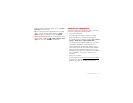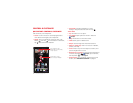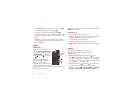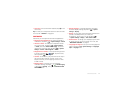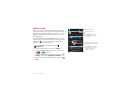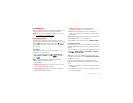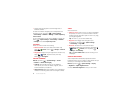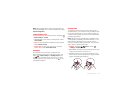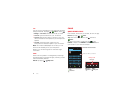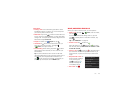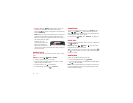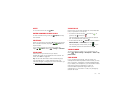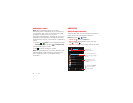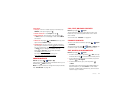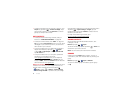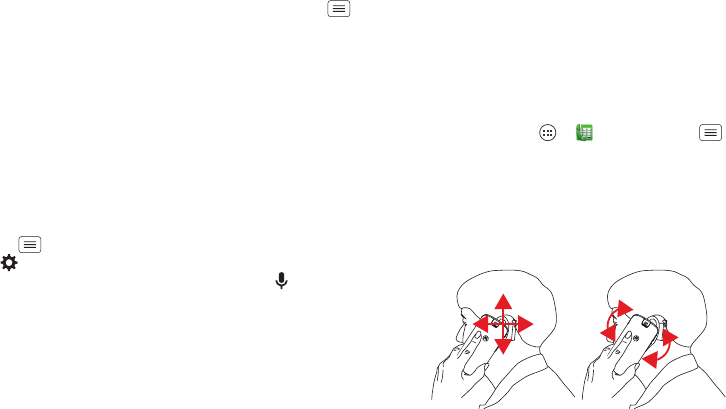
21Control & customize
Note: Setting brightness to a high level decreases your
smartphone’s battery life. To maximize battery life, select
Automatic brightness
.
Touchscreen & keys
To hear or feel when you touch the screen, tap Menu
>
System settings
>
Sound
:
• Touchscreen: To hear screen touches (clicks), select
Touch sounds
.
•Keys: To feel touchscreen keyboard touches (vibrate),
select
Vibrate on touch
.
• Screen lock: To hear when you lock or unlock the
screen (click), select
Screen lock sound
.
Messages
To make text entry even easier, use features like
auto-complete, auto-correct, and auto-punctuate—tap
Menu >
System settings
>
Language & input
, then
tap next to a keyboard type. Of course if you don’t
want to type at all, then use your voice—tap on the
touchscreen keyboard.
Hearing aids
To help get a clear sound when using a hearing aid or
cochlear implant, your smartphone may have been rated
for use with hearing aids. If your smartphone’s box has
“Rated for Hearing Aids” printed on it, then please read
the following guidance.
Note: Ratings are not a guarantee of compatibility (see
“Hearing Aid Compatibility with Mobile Phones” in your
legal and safety information). You may also want to
consult your hearing health professional, who should be
able to help you get the best results.
•Settings: Tap Apps >
Phone
>Menu
>
Settings
>
Hearing aids
.
•Call volume: During a call, press the side volume keys
to set a call volume that works for you.
• Position: During a call, hold the smartphone to your
ear as normal, and then rotate/move it to get the best
position for speaking and listening.