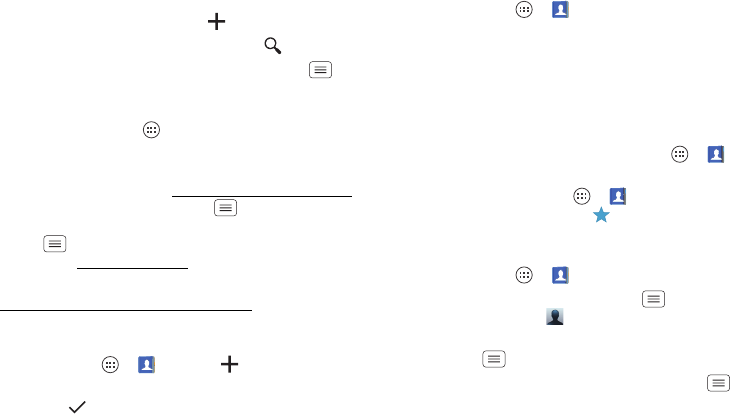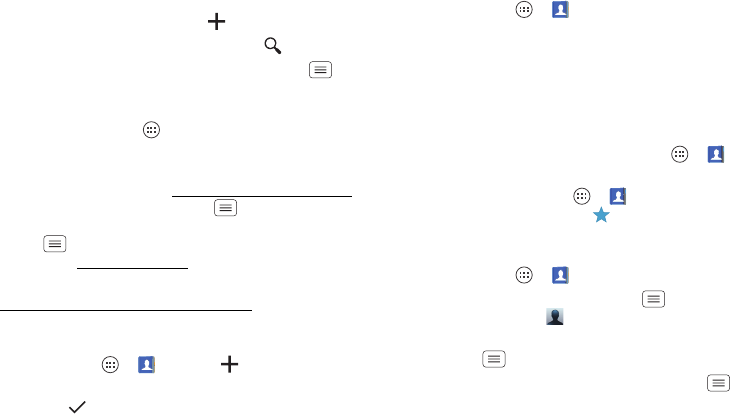
27Contacts
Tips & tricks
• Groups: To show or create a group of contacts, tap
GROUPS
, then tap the group or .
• Search contacts: In the
People
list, tap .
•Send contacts: Tap a contact, then tap Menu
>
Share
to send it in a message or over a Bluetooth®
connection.
• Shortcuts: Tap Apps , tap
WIDGETS
at the top, then
tap and hold a
Contact
widget.
• Synchronize: On your computer, upload contacts to
your Google™ account at www.google.com/contacts
.
On your smartphone, tap Menu >
System settings
>
Google
, tap your Google™ account, then tap
Menu >
Sync now
. You can also see these
contacts at www.gmail.com
.
For help with transferring contacts, go to
www.motorola.com/TransferContacts
.
Create contacts
Find it: Tap Apps >
People
>
Tap a text box to type the name and details. When you’re
finished, tap
SAVE
at the top.
Note: To import contacts or change where they’re stored,
see “Get contacts” on page 28.
Call, text, or email contacts
Find it: Tap Apps >
People
Tap and hold the contact to open option icons at the
bottom of your screen (tap and hold an icon to show
what it does).
You can also use “Voice dial” on page 24.
Favorite contacts
To show your favorite contacts, tap Apps >
People
>
FAVORITES
.
To tag a favorite, tap Apps >
People
>
PEOPLE
, tap
a contact to open it, then tap next to their name.
Edit, delete, or hide contacts
Find it: Tap Apps >
People
• To edit a contact, tap it, tap Menu >
Edit
, then tap
a field to edit or tap to choose the contact’s picture.
• To set a personal ringtone for the contact, tap it, then
tap Menu >
Set ringtone
.
• To delete the contact, tap it, then tap Menu
>
Delete
.
Contacts from social networks (like Facebook®) will
become hidden if you select
Delete
. To view these
contacts, or delete them permanently, use the social
network's app or website.