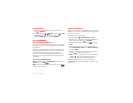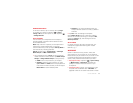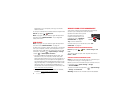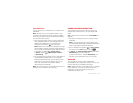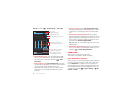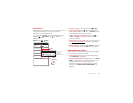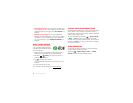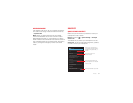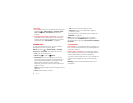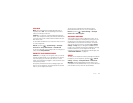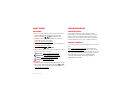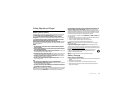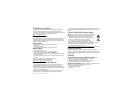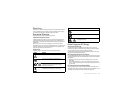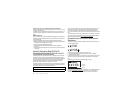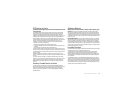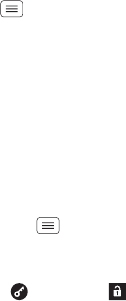
62 Protect
Tips & tricks
• Face unlock: Unlock your smartphone by looking at it!
Tap Menu >
System settings
>
Security & Screen
Lock
>
Screen lock
>
Face Unlock
and follow the
prompts.
• Forgotten pattern, PIN, or password: If you forget
your pattern, PIN, or password, you can enter your
Google™ account email and password to unlock the
smartphone (see “Can’t unlock?” on page 62.
Screen lock
To keep your smartphone secure, you can make the
touchscreen lock when it goes to sleep.
Find it: Tap Menu >
System settings
>
Security &
Screen Lock
>
Screen lock
, then select the lock type:
•
None
: Turn off the screen lock.
•
Default
: Tap and flick to
Unlock
.
•
Face Unlock
: Look at your smartphone to unlock it.
Follow the prompts to capture your face and enter a
PIN or password (for backup or to change the lock
setting). When the screen is dark, press the
Power key, then frame your face in the square at the
bottom to unlock.
Note: This feature is less secure than a pattern, PIN, or
password.
•
Pattern
: Draw a pattern to unlock.
•
PIN
: Enter four to sixteen digits to unlock.
•
Password
: enter four to sixteen letters, digits, or
symbols to unlock.
To change when your touchscreen goes to sleep, see
“Power key” on page 16.
Note: You can make emergency calls on a locked
smartphone (see “Emergency calls” on page 26). A
locked smartphone still rings, but you need to unlock it
to answer.
Can’t unlock?
Face unlock: If your smartphone doesn’t recognize your
face, you’ll be prompted to enter your backup pattern or
PIN code to unlock it.
Pattern, PIN, or password: If you forget your pattern,
PIN, or password, you can enter your Google™ account
email and password to unlock the smartphone.
If you don’t have a Google account on your smartphone,
contact Verizon Wireless to have your device factory
reset.
Warning: A factory reset will delete all data on your
smartphone.