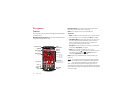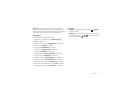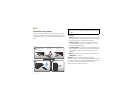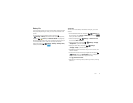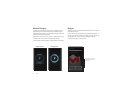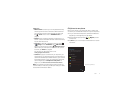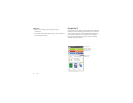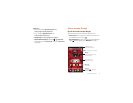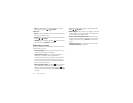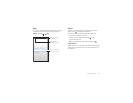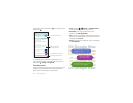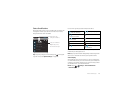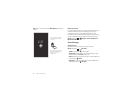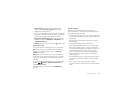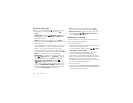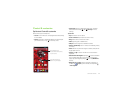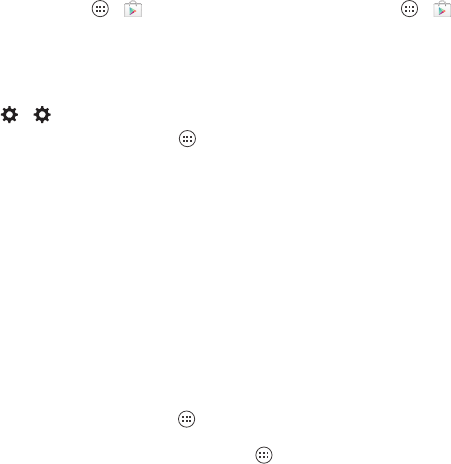
10 Home screen & apps
•More: To download more apps and widgets on Google
Play™ Store, tap Apps >
Play Store
.
Tips & tricks
•Pages: To show other pages of shortcuts and widgets, swipe
the home screen left or right.
• Settings: To quickly open settings, drag the status bar down
and tap >
Settings
.
• Uninstall: To uninstall apps, tap Apps , touch and hold an
app, then drag it to
Uninstall
(if available).
Redecorate your home
For quick access to your favorite things, customize your home
screen the way you want.
• Change wallpaper: Touch and hold an empty spot on your
home screen to choose your wallpaper.
• Create shortcut groups: You can group app shortcuts
together on your home screen to organize them.
To create a shortcut group on your home screen, drag one
shortcut onto another. Add more shortcuts by dragging
them onto the first shortcut. To name the group, tap it and
enter a name below the apps.
• Add shortcuts & widgets: Tap Apps , touch and hold an
app or widget, then drag it to one of your home screen
pages. To see all your apps and widgets, tap Apps and
swipe the menu screen to the left, or tap
APPS
or
WIDGETS
at the top.
Ti p: Some apps include widgets. To download apps, tap
Apps >
Play Store
.
• Resize widgets: You can resize some widgets—touch and
hold a widget until you feel a vibration, then release. Drag
the blue circles at the edges to resize.
• Move or delete widgets & shortcuts: Touch and hold a
widget or shortcut until you feel a vibration, then drag it to
another spot, another page, or
Remove
at the top of the
screen.
•Ringtones and more: For more about customizing, see
“Control & customize” on page 17.