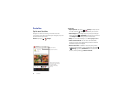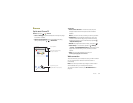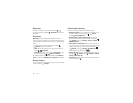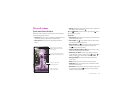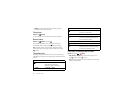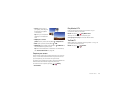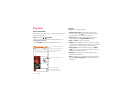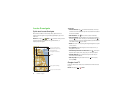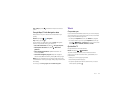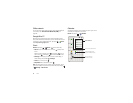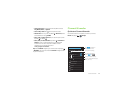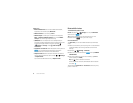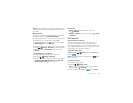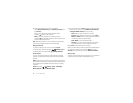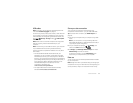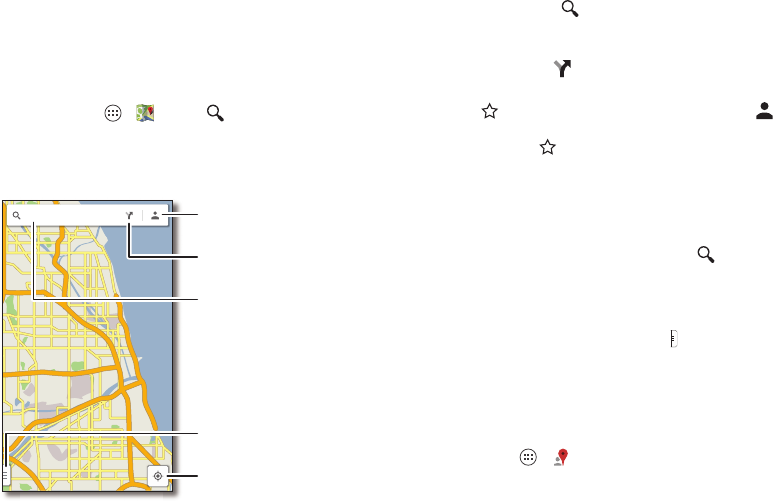
46 Locate & navigate
Locate & navigate
Quick start: Locate & navigate
Must. Have. Coffee. Find a nearby cafe, get directions or
step-by-step navigation using the Google Maps™ you know
and trust.
Find it: Ta p Apps >
Maps
> and enter what you want
to find, then tap it to see more info, get directions, or
step-by-step navigation
ChicagoChicago
Oak ParkOak Park
CiceroCicero
Oak LawnOak Lawn
EvanstonEvanston
La GrangeLa Grange
WilmetteWilmette
BurbankBurbank
LincolnwoodLincolnwood
Chicago
Oak Park
Cicero
Oak Lawn
Evanston
La Grange
Wilmette
Burbank
Lincolnwood
Search
See your saved places,
recent searches, & more.
See your current location.
Get directions &
navigation instructions.
Drag right for settings.
Search.
Tips & tricks
• Find an address: Tap and enter the address. The map
moves to show the address. Tap the info sheet at the bottom
to see more details.
•Get directions: Tap , then enter a place or address.
• Save an address: Tap the address info sheet at the bottom,
then tap by its name. To see your saved places, tap in
the map screen. To remove a saved address, tap the address
info sheet and tap by its name.
• Zoom: To zoom in or out, drag two fingers together or apart
on the screen.
• Turn and tilt: Rotate two fingers on the map to turn it, or
drag down/up to tilt.
• Find nearby businesses or attractions: Tap , then tap an
Explore option (eat, drink, shop, etc.) or Services option.
• Identify address: Touch and hold a spot on the map to
show the nearest address.
• Get map help: Drag the side menu tab right to open,
then tap
Help
.
Google+ Local™
Find the restaurants, cafes, bars, and attractions that are close
to you:
Find it: Tap Apps >
Local