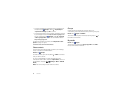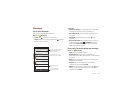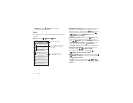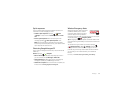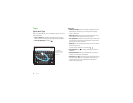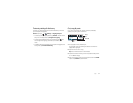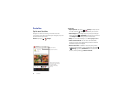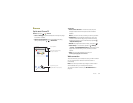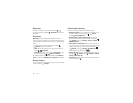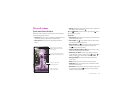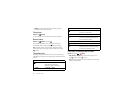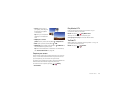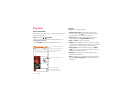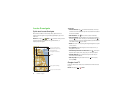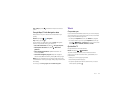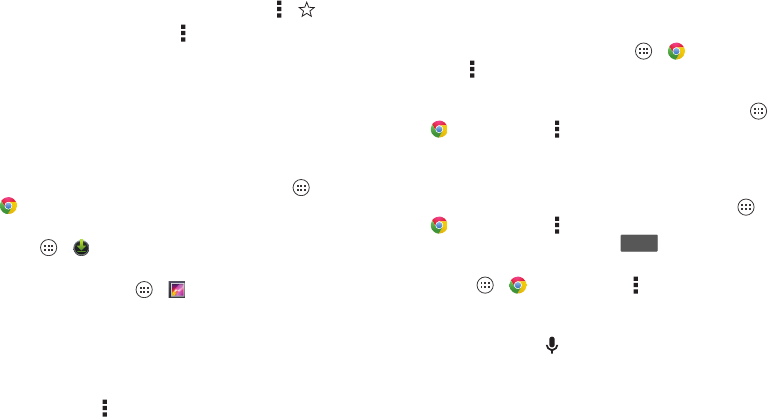
40 Browse
Bookmarks
To bookmark a page in your browser, tap Menu > .
To go to a bookmark, tap Menu >
Bookmarks
, then tap the
bookmark.
Downloads
Warning: Apps downloaded from the web can be from
unknown sources. To protect your smartphone and personal
data, only download apps from sources you trust, like Google
Play™.
To download a file, picture, or webpage, tap Apps
>
Chrome
and go to the website.
•Files: Tap the download link. To show the file or app, tap
Apps >
Downloads
.
• Pictures: Touch and hold it to choose
Save image
. To see
the picture, tap Apps >
Gallery
>
Download
.
To download apps or smartphone updates, see “Download
apps” on page 14 or “Update your smartphone” on page 16.
Browser options
To change your browser security settings, text size, and other
options, tap Menu >
Settings
.
Safe surfing & searching
Keep track of what your browser and searches show:
• Browse incognito: To open a tab that won’t appear in your
browser or search history, tap Apps >
Chrome
>Menu >
New Incognito tab
.
• Browser history, cache, and passwords: To clear your
browser history and other saved information, tap Apps
>
Chrome
>Menu >
Settings
>
Privacy
>
CLEAR
BROWSING DATA
.
• Automatic form completion: When you enter your name
in an online form, your browser can automatically enter your
address information. If you don’t want that, tap Apps
>
Chrome
>Menu >
Settings
>
Autofill forms
, then
tap the switch at the top to turn it .
• Browser pop-ups: To stop pop-up windows from opening,
tap Apps >
Chrome
>Menu >
Settings
>
Content
settings
>
Block pop-ups
.
•Voice search: Tap the search box at the top of the browser
screen, then tap
X
>.
OFF