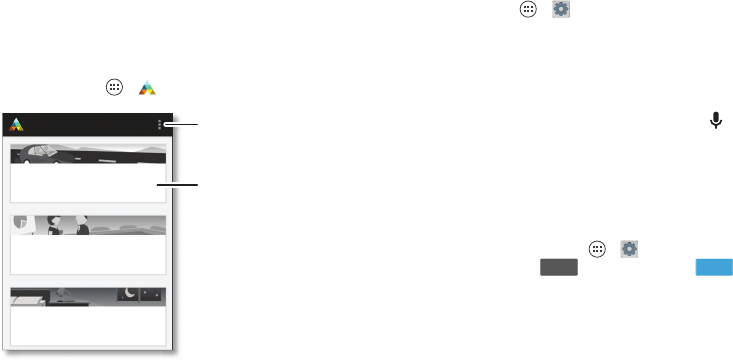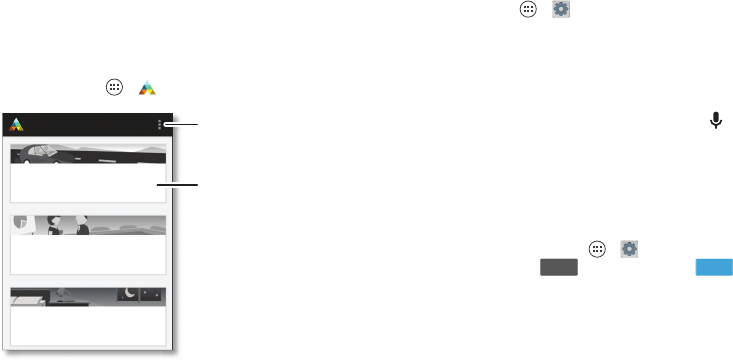
22 Control & customize
Motorola Assist
Wish your smartphone could automatically reply to texts when
you’re driving, silence your ringer during meetings, and
conserve your battery when it runs low? It can.
Motorola Assist suggests actions to automate, based on how
you use your smartphone. When you see a suggestion in the
status bar, drag the bar down to accept or delete it.
Find it: Tap Apps >
Assist
.
Assist
Driving
Stay focused on the road
Meeting
Avoid interruptions
Sleeping
Get a good night’s rest
Pick your categories.
Tap a category to get started.
Accessibility
See, hear, speak, feel, and use. Accessibility features are there
for everyone, helping to make things easier.
Find it: Tap Apps >
Settings
>
Accessibility
Note: For general information, accessories, and more, visit
www.motorola.com/accessibility.
Voice recognition
Just tell your smartphone what you’d like to do—dial, browse,
search, send a text, and more. Check it out—tap at the top
of the home screen for voice search. Or, say “OK Google Now”
to launch always-on smart voice commands.
Ta l k B a c k
Use TalkBack to read your screen out loud—your navigation,
your selections, even your books.
To turn on TalkBack, tap Apps >
Settings
>
Accessibility
>
TalkBack
, then tap at the top to turn it .
Note: You might need to download text-to-speech software
(data charges may apply).
To use TalkBack:
• Menus and screens: Tap an item in a menu or screen. Your
smartphone speaks the name.
• Dialer & text entry: Start typing. Your smartphone speaks
each number or letter.
OFF ON