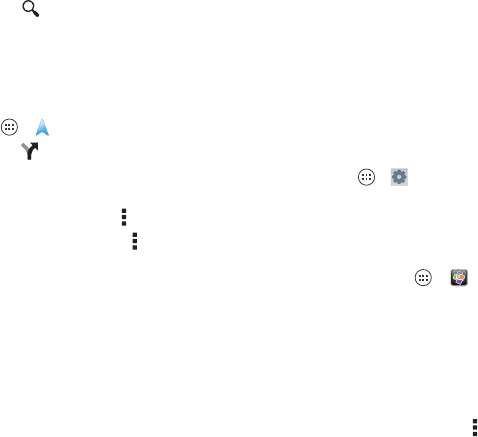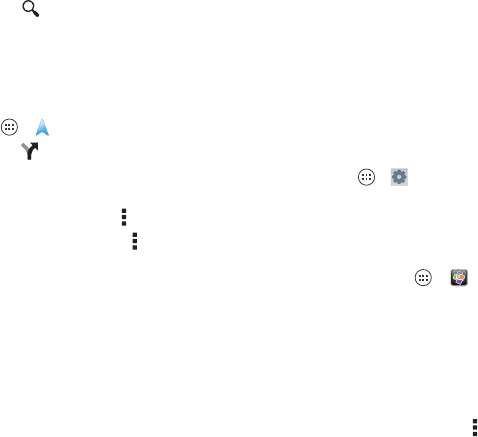
47Work
Tip: In
Maps
, just tap and select an Explore or Services
option.
Google Maps™ with Navigation beta
Get spoken turn-by-turn directions to the destination you
specify.
Find it: Tap Apps >
Navigation
Tip: In Maps, just tap .
Type or select your destination, then tap
Start
. Navigation
shows a map and starts telling you directions.
• See a list of directions: Tap Menu >
Step-by-step list
.
• Mute spoken directions: Tap Menu >
Mute voice
guidance
.
• Stop navigation directions: Tap
X
at the bottom. To
resume, tap
Start
.
• Cancel the navigation program: Stop the navigation
directions (tap
X
at the bottom), then tap
X
at the top right.
Note: Using a mobile device or accessory while driving may
cause distraction and may be illegal. Always obey the laws and
drive safely.
For more, go to www.google.com/mobile/navigation.
Work
Corporate sync
If you use Microsoft® Office Outlook on your work computer,
your smartphone can synchronize email, events, and contacts
with your Microsoft Exchange server.
• To add your
Corporate
account, see “Email” on page 34.
• To choose what to sync from your
Corporate
account, tap
Apps >
Settings
>
Corporate
, tap your account, then
check options like
Calendar
,
Contacts
, or
Email
.
Quickoffice™
Use Quickoffice to view and edit files.
Find it: Tap Apps >
Quickoffice
Tap a file or folder to open it, or touch and hold a file for
options. You can edit most documents, spreadsheets, and
presentations:
• Place your cursor by tapping the text.
• Select text by double-tapping it.
• To open a keyboard, format text, save the file, or choose
other options, tap Menu .