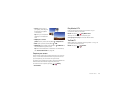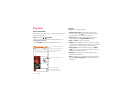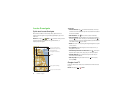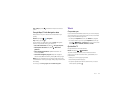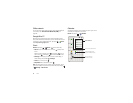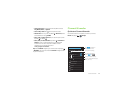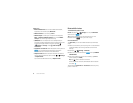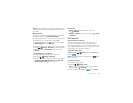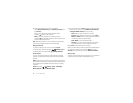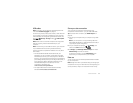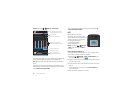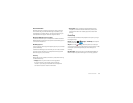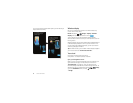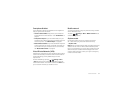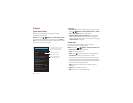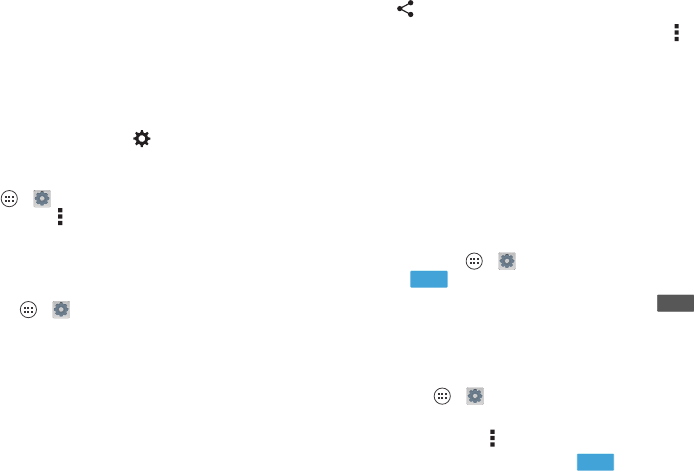
51Connect & transfer
Note: Using a mobile device or accessory while driving may
cause distraction and may be illegal. Always obey the laws and
drive safely.
Manage devices
To manually reconnect your smartphone with a paired device,
tap the device name in the
AVAILABLE DEVICES
list.
To manually disconnect your smartphone from a paired device,
tap the device name in the devices list, then tap
OK
.
To remove a paired device, tap next to the device name in
the
PAIRED DEVICES
list, then tap
Unpair
.
To change the name your smartphone shows to other devices,
tap Apps >
Settings
>
Bluetooth
, turn Bluetooth power
on, then tap Menu >
Rename phone
. Enter a name and
tap
Rename
.
Let devices find your smartphone
To let a Bluetooth device discover your smartphone:
1 Tap Apps >
Settings
>
Bluetooth
.
2 Tap your smartphone’s name at the top to switch between
Not visible to other Bluetooth devices
and
Visible to all
nearby Bluetooth devices
(for two minutes).
Transfer files
•Photos or videos: Open the photo or video, then
tap >
Bluetooth
.
• People: Tap
People
, tap a person, then tap Menu >
Share
>
Bluetooth
.
Wi-Fi Networks
Wi-Fi enhanced connectivity
When you use the browser or other internet apps, your
smartphone scans for Wi-Fi networks (even when Wi-Fi is
turned off) and prompts you to switch to a Wi-Fi network. If you
have a usage-based data plan, you can conserve your monthly
data allowance by using a Wi-Fi connection.
Turn Wi-Fi power on/off
Find it: Tap Apps >
Settings
, then tap the
Wi-Fi
switch
to turn it .
Note: To extend battery life, turn the Wi-Fi switch when
you’re not using it.
Connect to networks
To find networks in your range:
1 Tap Apps >
Settings
>
Wi-Fi
.
Ti p: To show your smartphone’s MAC address and Wi-Fi
settings, tap Menu >
Advanced
.
2 Make sure the switch at the top is , then tap
SCAN
.
ON
OFF
ON