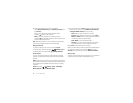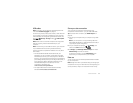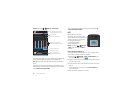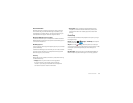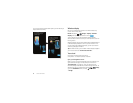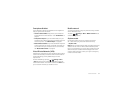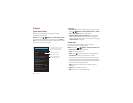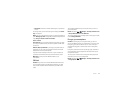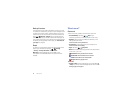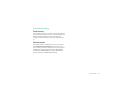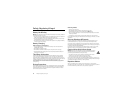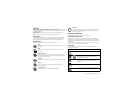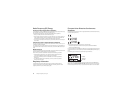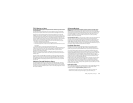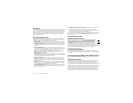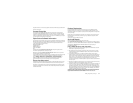60 Want more?
Backup & restore
Your Google™ account data is backed up online. If you reset
or replace your smartphone, just log in to your Google account
to restore the contacts, events, and other details you synced
with the account. To choose what syncs with the account, tap
Apps >
Settings
>
Google
, tap your Google account,
and check things to sync. Please note that text messages, call
logs, and items stored on your smartphone will not be restored.
To restore your Google Play™ Store apps, see “Take Care of
your apps” on page16.
Reset
To reset your smartphone to factory settings and erase all the
data on your smartphone, tap Apps >
Settings
>
Privacy
>
Factory Data Reset
>
Reset Phone
.
Warning: All downloaded apps and user data on your
smartphone will be deleted. Data on the cloud will not be
deleted.
Want more?
Get more!
There’s more help, updates, and information right here:
• Tutorials & Help: Tap Apps >
Help
to get
walk-through tutorials or chat with people who can help.
•Updates: Get smartphone updates, PC software, online
help, guides, and more at
www.motorola.com/mydroidmaxx.
• Accessories: Find accessories for your smartphone at
www.motorola.com/mobility.
•Apps: Tap Apps >
Play Store
.
•News: Get the latest news, apps, tips & tricks, videos and so
much more—join us on:
You T ube™ www.youtube.com/motorola
Facebook® www.facebook.com/motorola
Twitter www.twitter.com/motomobile
Google+™ www.google.com/+
Tips & tricks
• Google™ help: In every Google app, you can tap Menu
>
Help
. You can also view the Google help centers online at
www.google.com/support.