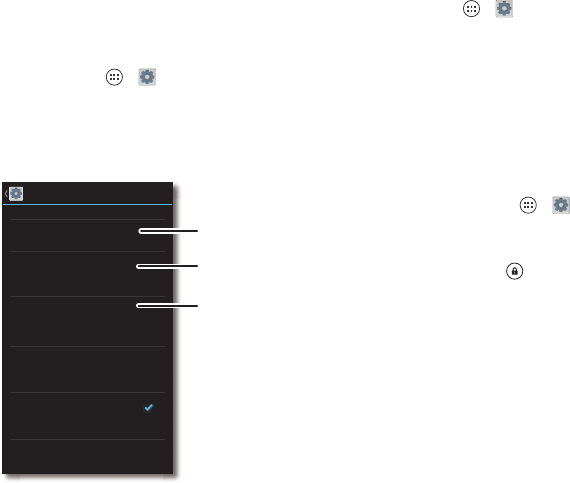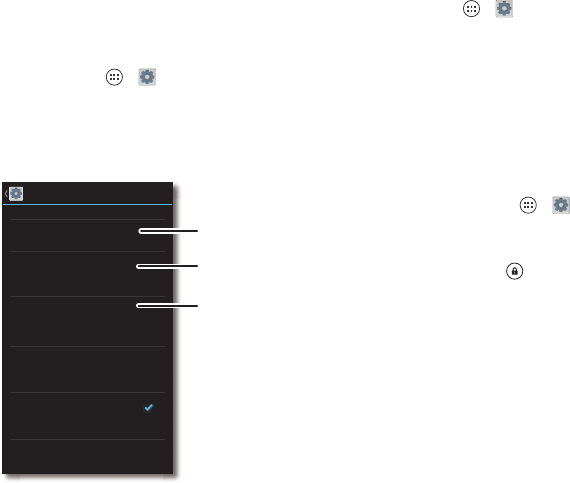
58 Protect
Protect
Quick start: Protect
Make sure your information is protected in case your
smartphone is lost or stolen.
Find it: Tap Apps >
Settings
>
Security & Screen Lock
The easiest way to protect your smartphone is to use
Screen
lock
. You can choose facial recognition, a pattern, PIN, or other
options to unlock your smartphone.
Security & Screen Lock
Screen lock
Slide
Encrypt phone
Require a numeric PIN or password to decrypt
your phone each time you power it on
SCREEN SECURITY
ENCRYPTION
Owner info
SIM/RUIM CARD LOCK
Set up SIM/RUIM card lock
PASSWORDS
Make passwords visible
Device administrators
View or deactivate device administrators
DEVICE ADMINISTRATION
For a screen lock, you can use
facial recognition, a pattern,
password, or other options.
Add some info to show
on your lock screen.
Encrypt the data stored
on your smartphone.
Tips & tricks
•Face unlock: Unlock your smartphone by looking at it. Tap
Apps >
Settings
>
Security & Screen Lock
>
Screen
lock
>
Face Unlock
and follow the prompts.
• Forgotten pattern, PIN, or password: If you forget your
pattern, PIN, or password, you can enter your Google™
account email and password to unlock the smartphone (see
“Can’t unlock?” on page 59.
Screen lock
To keep your smartphone secure, you can make the
touchscreen lock when it goes to sleep.
Find it: Tap Apps >
Settings
>
Security & Screen Lock
>
Screen lock
, then select the lock type:
•
None
: Turn off the screen lock.
•
Slide
: Touch and drag to the outer circle that appears.
•
Face Unlock
: Look at your smartphone to unlock it.
Follow the prompts to capture your face and enter a PIN or
password (for backup or to change the lock setting). When
the screen is dark, press the Power key, then frame your face
in the square at the bottom to unlock.
Note: This feature is less secure than a pattern, PIN, or
password.
•
Pattern
: Draw a pattern to unlock.
•
PIN
: Enter four to sixteen digits to unlock.