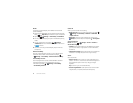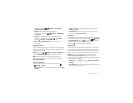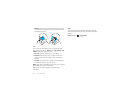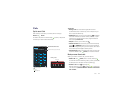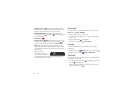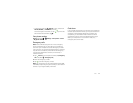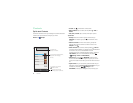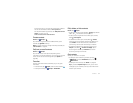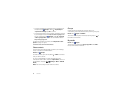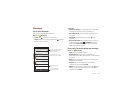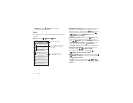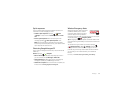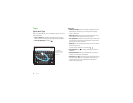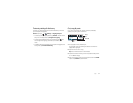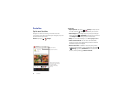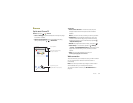32 Contacts
• To import contacts from a vCard file you’ve copied to your
smartphone: Tap
People
>Menu >
Import/export
>
Import from storage
. Tap
OK
to confirm.
• To import contacts from your computer, upload the contacts
to your Google™ account at http://contacts.google.com.
On your smartphone, tap
People
>Menu >
Accounts
>
Auto-sync app data
. You can also see these contacts at
http://mail.google.com.
For help with transferring contacts, see “Old phone to new
phone” on page 7 or go to
www.motorola.com/TransferContacts.
Share contacts
Send a contact with a Bluetooth® connection, text message,
email, or use NFC and Android Beam:
Find it: Ta p
People
To send a contact, tap it, then tap Menu >
Share
and choose
how you want to send it.
Or, turn on Android Beam on both smartphones, touch
smartphones back to back, and touch
Tap to Beam
. (To turn on
Android Beam, tap Apps >
Settings
>
More
>
Android
Beam
.)
Note: You can’t send your social network contacts.
Groups
Create groups of contacts (like “friends,” “family,” or
“coworkers”), then find contacts faster by showing one group.
Find it: Ta p
People
>
GROUPS
To show or create a group of contacts, tap the group or at
the bottom of the screen.
My details
Find it: Ta p
People
To store your user profile, tap
Set up my profile
under
ME
at
the top of the contact names list.