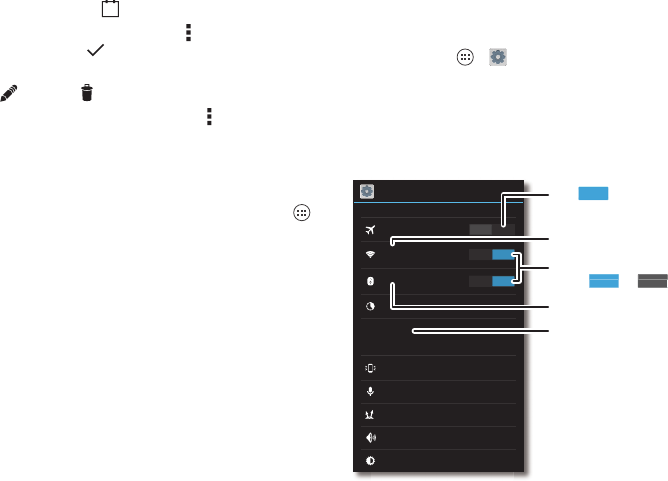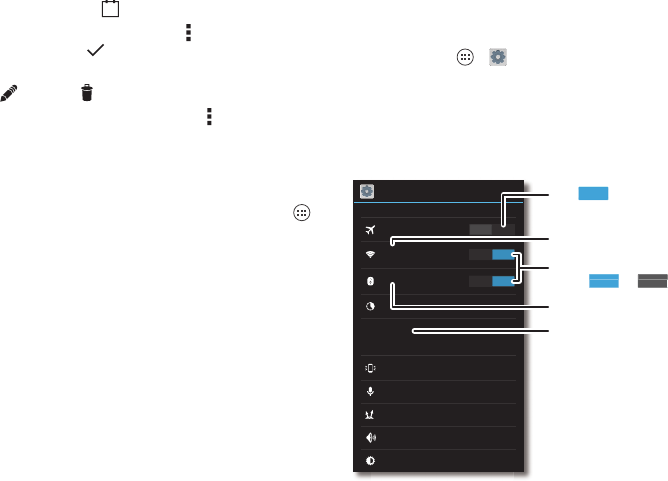
49Connect & transfer
• Change the view: Tap the date at the top left to choose
Day
,
Week
,
Month
, or
Agenda
.
• Go to today’s date: Tap at the top of the screen.
•Add events: From any view, tap Menu >
New event
, enter
event details, then tap
DONE
.
• Show, edit, or delete events: Tap an event to open it, then
tap edit or delete .
• Show, hide, or add calendars: Tap Menu >
Calendars to
display
to show or hide calendars from your Google™
account. You can use a computer to add or remove
calendars on your Google account at
www.google.com/calendar.
Tip: Add a
Calendar
widget to your home screen. Tap Apps
>
WIDGETS
, then touch and hold the
Calendar
widget to add it
to your home screen.
Connect & transfer
Quick start: Connect & transfer
Connect accessories, computers, networks, and more.
Find it: Tap Apps >
Settings
Settings
WIRELESS & NETWORKS
DEVICE
OFF
ON
ON
Airplane mode
Wi-Fi
Connected to “RT1422”
Connected to “Headset1”
Bluetooth
Data usage
Active Notifications
Touchless Control
Droid Zap
Sound
Display
More...
Change Wi-Fi settings.
Change Bluetooth settings.
Turn Wi-Fi or Bluetooth
power or .
OFF
Turn to disable all
wireless connections.
Turn on portable Wi-Fi hotspot,
NFC, and more.