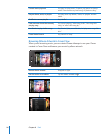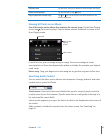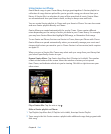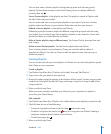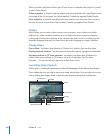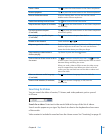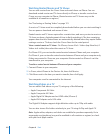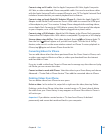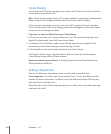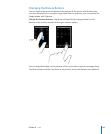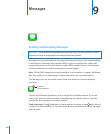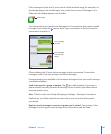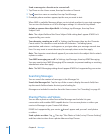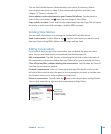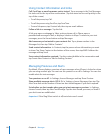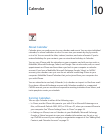Home Sharing
Home Sharing (iOS 4.3) lets you play music, movies, and TV shows on iPhone from the
iTunes library on your Mac or PC.
Note: Home Sharing requires iTunes 10.2 or later, available at www.itunes.com/download.
Bonus content, such as digital booklets and iTunes Extras, can’t be shared.
iPhone and your computer must be on the same Wi-Fi network. On your computer,
iTunes must be open, with Home Sharing turned on and logged in to the same Apple
account as Home Sharing on iPhone.
Play music or video on iPhone from your iTunes library:
1 In iTunes on your Mac or PC, choose Advanced > Turn On Home Sharing. Enter your
Apple ID and password, then click Create Home Share.
2 In Settings, choose iPod then, under Home Sharing, enter the same Apple ID and
password you used when turning on Home Sharing in iTunes.
3 In iPod, tap More, then tap Shared and choose your iTunes library.
The Playlists, Artists, Songs, and other tabs in iPod now show the content of your
iTunes library, instead of your iPhone content.
Return to content on your iPhone: In iPod, tap More, then tap Shared and choose
iPhone at the top of the list.
Setting a Sleep Timer
You can set iPhone to stop playing music or videos after a period of time.
Set a sleep timer: From the Home screen choose Clock > Timer, then ick to set the
number of hours and minutes. Tap When Timer Ends and choose Sleep iPod, tap Set,
then tap Start to start the timer.
When the timer ends, iPhone stops playing music or video, closes any other open app,
and then locks itself.
104
Chapter 8 iPod