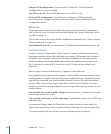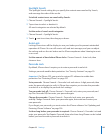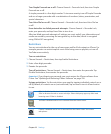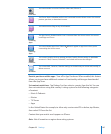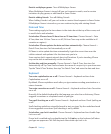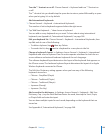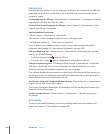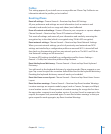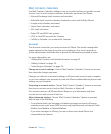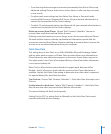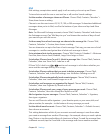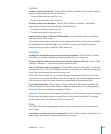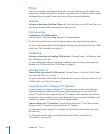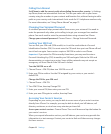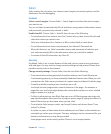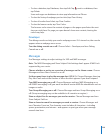Mail, Contacts, Calendars
Use Mail, Contacts, Calendars settings to set up accounts and turn on specic account
services (such as mail, contacts, calendars, bookmarks, and notes) for iPhone:
Microsoft Exchange (mail, contacts, and calendars) Â
MobileMe (mail, contacts, calendars, bookmarks, notes, and Find My iPhone) Â
Google (mail, calendars, and notes) Â
Yahoo! (mail, calendars, and notes) Â
AOL (mail and notes) Â
Other POP and IMAP mail systems Â
LDAP or CardDAV accounts for Contacts Â
CalDAV or iCalendar (.ics) accounts for Calendars Â
Accounts
The Accounts section lets you set up accounts on iPhone. The specic settings that
appear depend on the type of account you’re setting up. Your service provider or
system administrator should be able to provide the information you need to enter.
For more information, see:
“ Â Adding Mail, Contacts, and Calendar Accounts” on page 25
“ Â Adding Contacts” on page 213
“ Â Subscribing to Calendars” on page 116
Change an account’s settings: Choose “Mail, Contacts, Calendars,” choose an account,
then make the changes you want.
Changes you make to an account’s settings on iPhone aren’t synced to your computer,
so you can congure your accounts to work with iPhone without aecting the account
settings on your computer.
Stop using an account service: Choose “Mail, Contacts, Calendars,” choose an account,
then turn an account service (such as Mail, Calendars, or Notes) o.
If an account service is o, iPhone doesn’t display or sync information with that
account service until you turn it back on.
Adjust advanced settings: Choose “Mail, Contacts, Calendars,” choose an account,
then do one of the following:
 To set whether drafts, sent messages, and deleted messages are stored on iPhone or
remotely on your email server (IMAP accounts only), tap Advanced and choose Drafts
Mailbox, Sent Mailbox, or Deleted Mailbox.
If you store messages on iPhone, you can see them even when iPhone isn’t
connected to the Internet.
202
Chapter 25 Settings