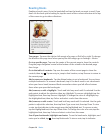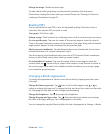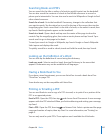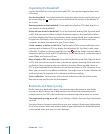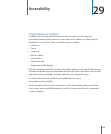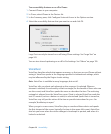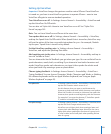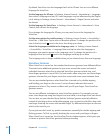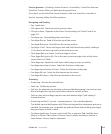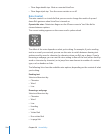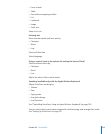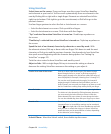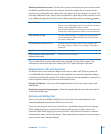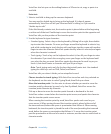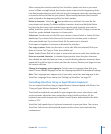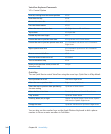Practice gestures: In Settings, choose General > Accessibility > VoiceOver, then tap
VoiceOver Practice. When you nish practicing, tap Done.
If you don’t see the VoiceOver Practice button, make sure VoiceOver is turned on.
Here’s a summary of key VoiceOver gestures:
Navigating and Reading
 Tap: Speak item.
 Flick right or left: Select the next or previous item.
 Flick up or down: Depends on the Rotor Control setting. See “Rotor Control” on
page 234.
 Two-nger tap: Stop speaking the current item.
 Two-nger ick up: Read all from the top of the screen.
 Two-nger ick down: Read all from the current position.
 Two-nger “scrub”: Move two ngers back and forth three times quickly (making a
“z”) to dismiss an alert or go back to the previous screen.
 Three-nger ick up or down: Scroll one page at a time.
 Three-nger ick right or left: Go to the next or previous page (such as the Home
screen, Stocks, or Safari).
 Three-nger tap: Speak the scroll status (which page or rows are visible).
 Four-nger tap at top of screen: Select the rst item on the page.
 Four-nger tap at bottom of screen: Select the last item on the page.
 Four-nger ick up: Select the rst element on the screen.
 Four-nger ick down: Select the last element on the screen.
Activating
 Double-tap: Activate the selected item.
 Triple-tap: Double-tap an item.
 Split-tap: An alternative to selecting an item and double-tapping is to touch an item
with one nger, then tap the screen with another to activate an item.
 Touch an item with one nger, tap the screen with another nger (“split-tapping”):
Activate the item.
 Double-tap and hold (1 second) + standard gesture: Use a standard gesture.
The double-tap and hold gesture tells iPhone to interpret the subsequent gesture as
standard. For example, you can double-tap and hold, then without lifting your nger,
drag your nger to slide a switch.
 Two-nger double-tap: Answer or end a call. Play or pause in iPod, YouTube, Voice
Memos, or Photos. Take a photo (Camera). Start or pause recording in Camera or
Voice Memos. Start or stop the stopwatch.
233
Chapter 29 Accessibility