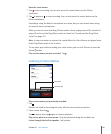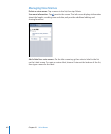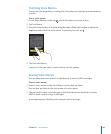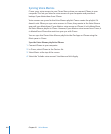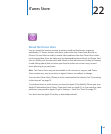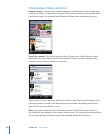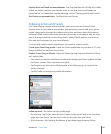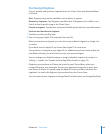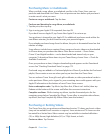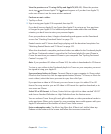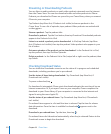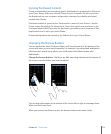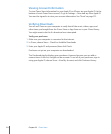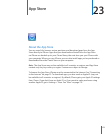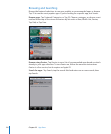Purchasing Ringtones
You can preview and purchase ringtones from the iTunes Store and download them
to iPhone.
Note: Ringtones may not be available in all countries or regions.
Browse for ringtones: Tap Ringtones (tap More rst, if Ringtones isn’t visible) or use
Search to nd a specic song in the iTunes Store.
Preview a ringtone: Tap the item to preview. Double-tap the item for more information.
Purchase and download a ringtone:
1 Tap the price, then tap Buy Now.
2 Sign in using your Apple ID if requested, then tap OK.
When you purchase a ringtone, you can set it as your default ringtone, or assign it to
a contact.
If you don’t have an Apple ID, tap Create New Apple ID to set one up.
Your purchase is charged to your Apple ID. For additional purchases made within the
next fteen minutes, you don’t have to enter your password again.
You can change your default ringtone or assign individual ringtones to contacts in
Settings > Sounds. See “Sounds and the Ring/Silent Switch” on page 191.
Ringtones you purchase on iPhone are synced to your iTunes library when you
connect iPhone to your computer. You can sync purchased ringtones to more than
one iPhone, if they’re all synced using the Apple ID that you used to purchase the
ringtones. You can’t edit ringtones you purchase from the iTunes Store.
You can create custom ringtones in Garage Band. For information, see Garage Band Help.
169
Chapter 22 iTunes Store