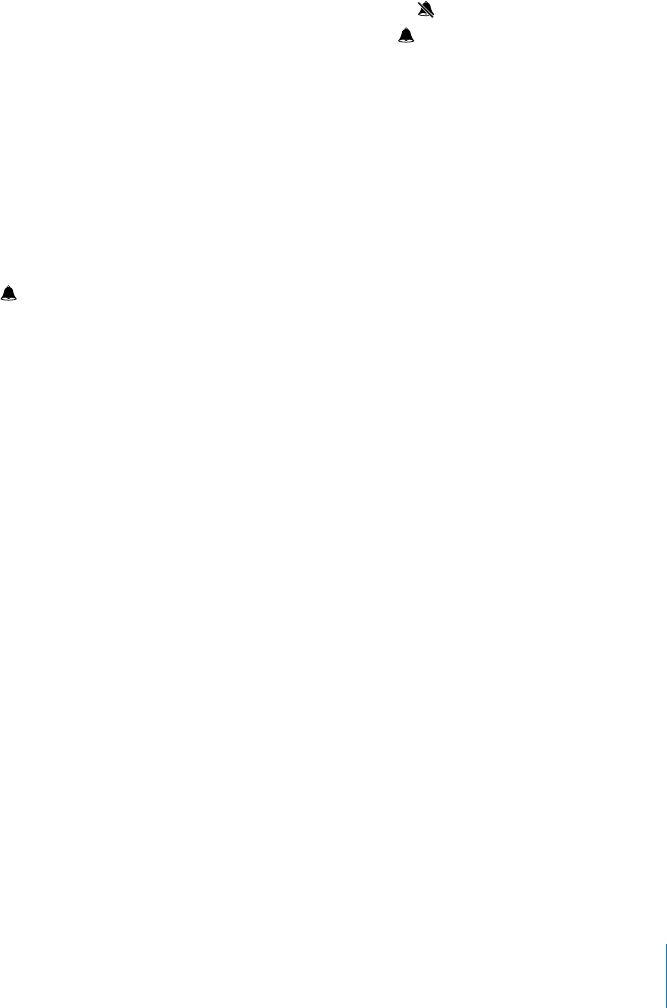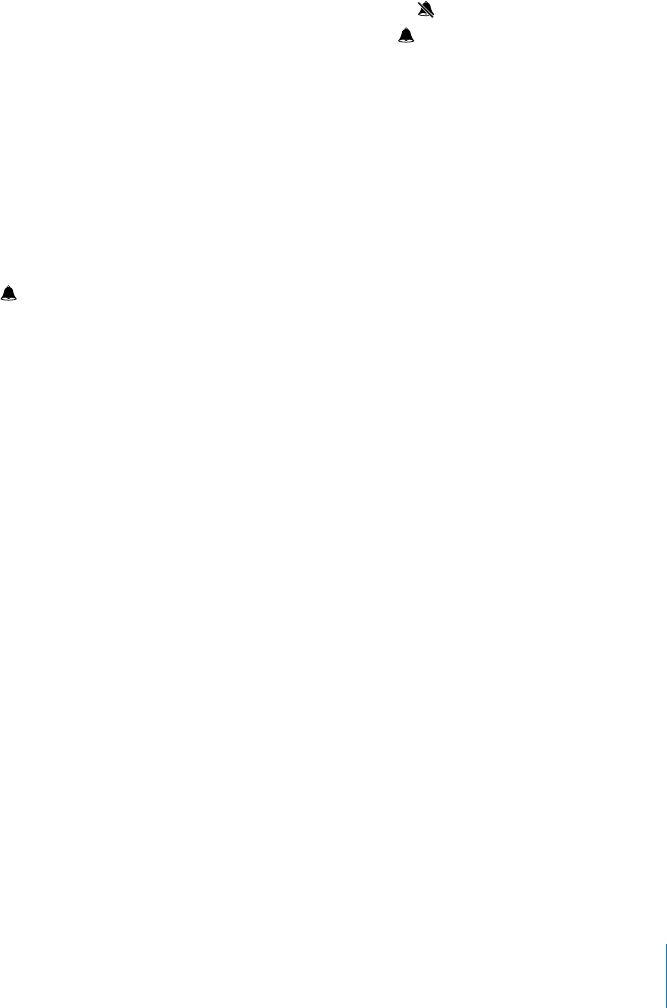
Sounds and the Ring/Silent Switch
Switch between ring and silent mode: Flip the Ring/Silent switch on the side of iPhone.
When set to silent, iPhone doesn’t play any ring, alert, or eects sounds. It does,
however, play alarms set using Clock.
Note: In some countries or regions, the sound eects for Camera and Voice Memos are
played even if the Ring/Silent switch is set to silent.
Set whether iPhone vibrates when you get a call: Choose Sounds. To set whether
iPhone vibrates in silent mode, turn Vibrate under Silent on or o. To set whether
iPhone vibrates in ring mode, turn Vibrate under Ring on or o.
Adjust the ringer and alerts volume: Choose Sounds and drag the slider. Or, if
“Change with Buttons” is turned on, use the volume buttons on the side of iPhone. The
volume buttons don’t change the ringer and alerts volume if a song or video is playing
or if you’re on a call.
Allow the volume buttons to change the ringer or alerts volume: Choose Sounds
and turn on “Change with Buttons.”
Set the ringtone: Choose Sounds > Ringtone.
Set the alert and eects sounds: Choose Sounds and turn items on or o under
Ring . When the Ring/Silent switch is set to ring, iPhone plays sounds for alerts and
eects that are turned on.
You can set iPhone to play a sound whenever you:
Get a call Â
Get a text message Â
Get a voicemail message Â
Get an email message Â
Send an email message Â
Have an appointment that you’ve set to alert you Â
Lock iPhone Â
Type using the keyboard Â
Brightness
Screen brightness aects battery life. Dim the screen to extend the time before you
need to recharge iPhone, or use Auto-Brightness.
Adjust the screen brightness: Choose Brightness and drag the slider.
Set whether iPhone adjusts screen brightness automatically: Choose Brightness
and turn Auto-Brightness on or o. If Auto-Brightness is on, iPhone adjusts the screen
brightness for current light conditions using the built-in ambient light sensor.
191
Chapter 25 Settings