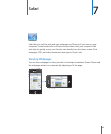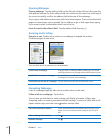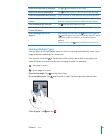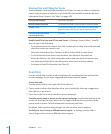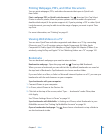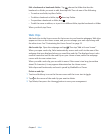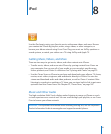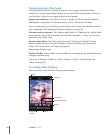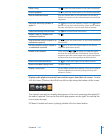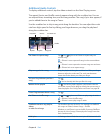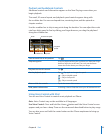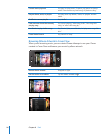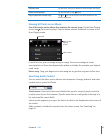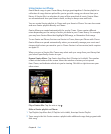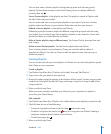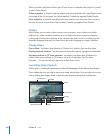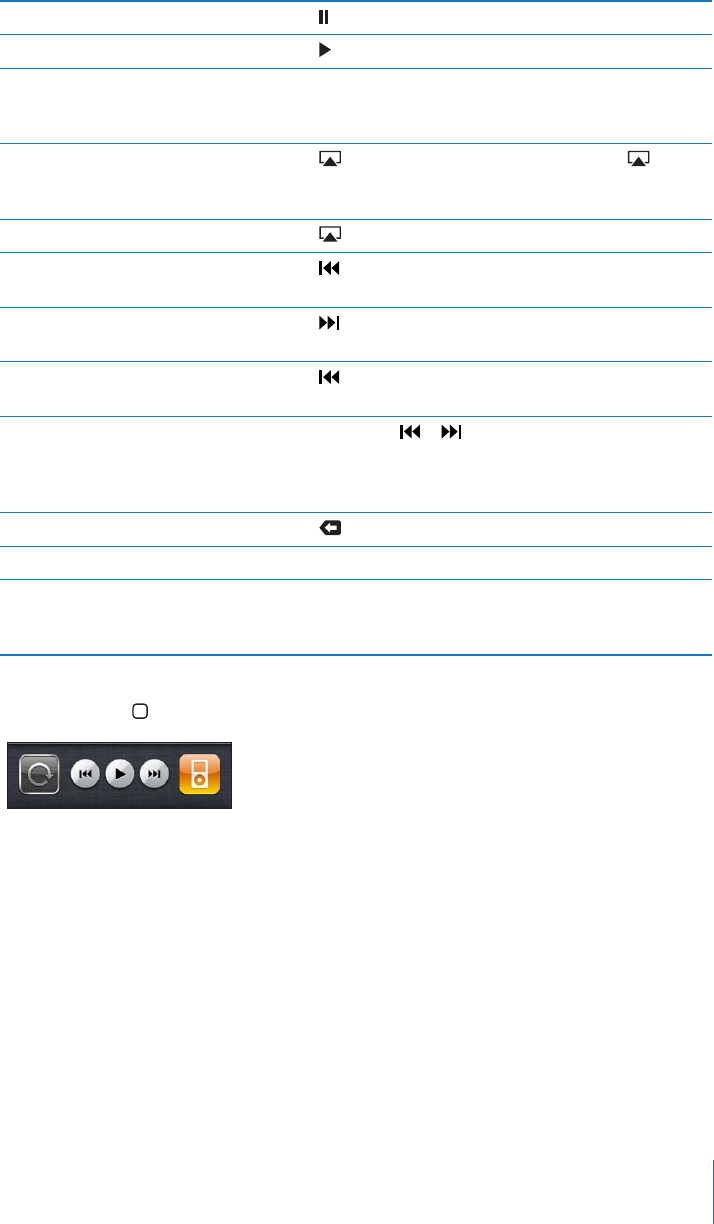
Pause a song Tap , or press the center button on the iPhone earphones.
Resume playback Tap , or press the center button on the iPhone earphones.
Raise or lower the volume Drag the volume slider or use the buttons on the side of
iPhone. You can also use the volume buttons on the iPhone
earphones.
Play music on AirPlay speakers or
Apple TV
Tap , then choose the speakers or Apple TV. If doesn’t
appear or if you don’t see the AirPlay system you’re looking
for, make sure iPhone is on the same wireless network.
Switch from AirPlay back to iPhone Tap
and choose iPhone from the list.
Restart a song or a chapter in an
audiobook or podcast
Tap .
Skip to the next song or chapter in an
audiobook or podcast
Tap , or press the center button on the iPhone earphones
twice quickly.
Go to the previous song or chapter in
an audiobook or podcast
Tap
twice, or press the center button on the iPhone
earphones three times quickly.
Rewind or fast-forward Touch and hold
or . The longer you hold the control,
the faster the song rewinds or fast-forwards. On the iPhone
earphones, press the center button twice quickly and hold to
fast forward, or three times quickly and hold to rewind.
Return to the iPod browse lists Tap
, or swipe to the right over the album artwork.
Return to the Now Playing screen Tap Now Playing.
Display a song’s lyrics Tap the album artwork when playing a song. (Lyrics appear
if you’ve added them to the song using the song’s Info
window in iTunes.)
Display audio playback controls from another app or from the Lock screen: Double-
click the Home button, then ick from left to right along the bottom of the screen.
The controls operate the currently playing app, or the most recent app that played, if
the audio is paused. The icon for the active app appears on the right. You can tap the
icon to open the app.
If iPhone is locked and music is playing, double-click the Home button.
93
Chapter 8 iPod