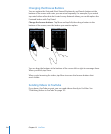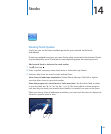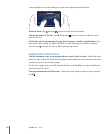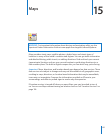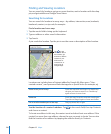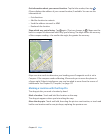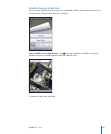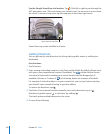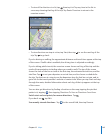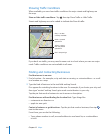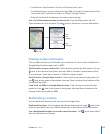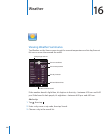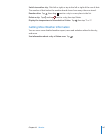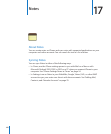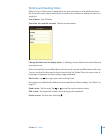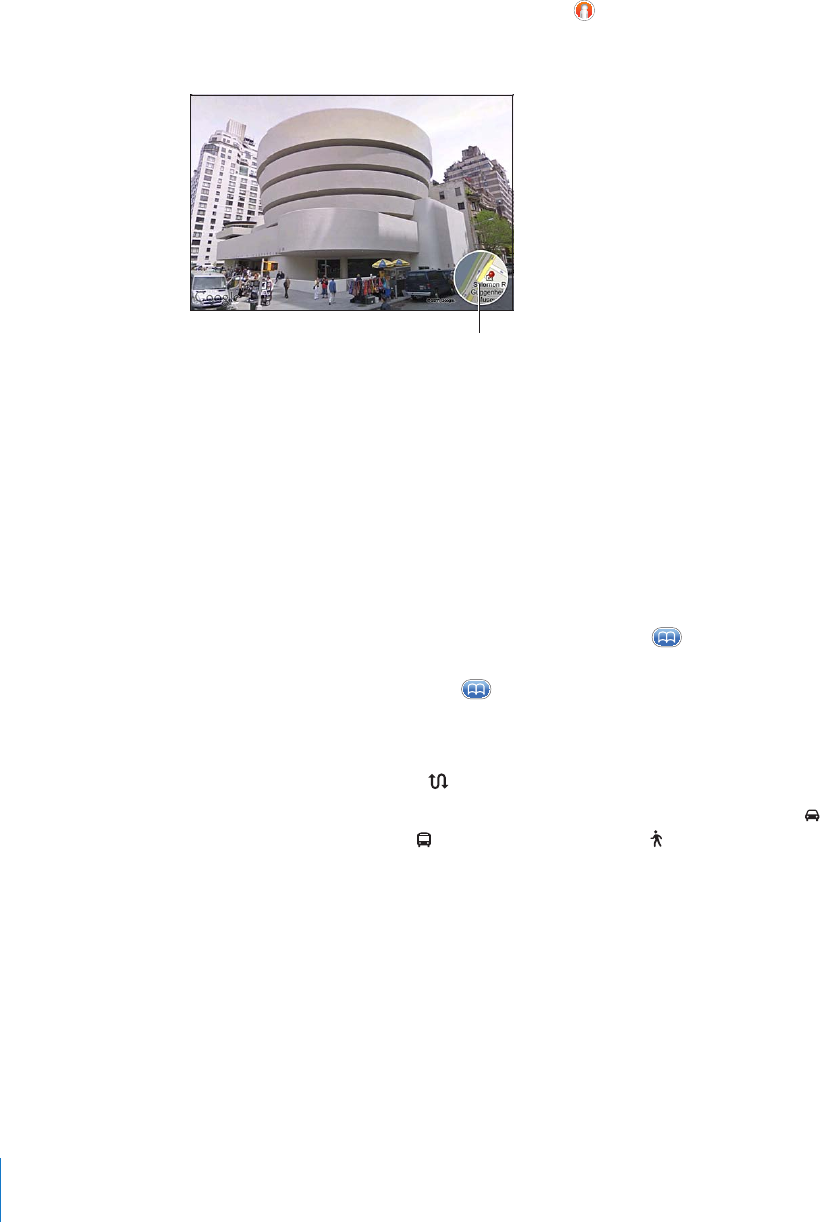
See the Google Street View of a location: Tap . Flick left or right to pan through the
360° panoramic view. (The inset shows your current view.) Tap an arrow to move down
the street. To return to map view, tap the map inset in the lower-right corner.
Taptoreturntomapview
Street View may not be available in all areas.
Getting Directions
You can get step-by-step directions for driving, taking public transit, or walking to a
destination.
Get directions:
1 Tap Directions.
2 Enter starting and ending locations in the Start and End elds. By default, iPhone starts
with your current approximate location (if available). Tap in either eld to choose
a location in Bookmarks (including your current location and the dropped pin, if
available), Recents, or Contacts. If isn’t showing, delete the contents of the eld.
For example, if a friend’s address is in your contacts list, you can tap Contacts and tap
your friend’s name instead of having to type the address.
To reverse the directions, tap .
3 Tap Route (if you entered locations manually), then select directions by car ( ),
directions by public transit ( ), or directions by walking ( ).
The travel options available depend on the route.
4 Do one of the following:
142
Chapter 15 Maps