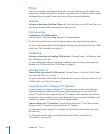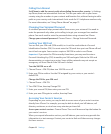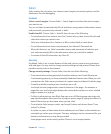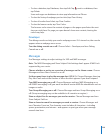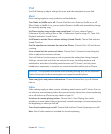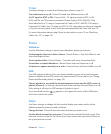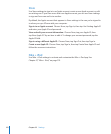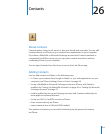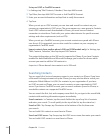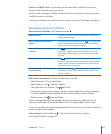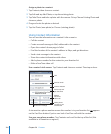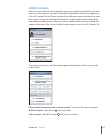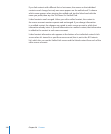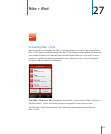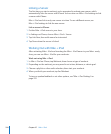Set up an LDAP or CardDAV account:
1 In Settings, tap “Mail Contacts, Calendars,” then tap Add Account.
2 Tap Other, then tap Add LDAP Account or Add CardDAV Account.
3 Enter your account information and tap Next to verify the account.
4 Tap Save.
When you set up an LDAP account, you can view and search for contacts on your
company or organization’s LDAP server. The server appears as a new group in Contacts.
Since LDAP contacts aren’t downloaded to iPhone, you must have an Internet
connection to view them. Check with your system administrator for specic account
settings and other requirements (such as VPN).
When you set up a CardDAV account, your account contacts are synced with iPhone
over the air. If it’s supported, you can also search for contacts on your company or
organization’s CardDAV server.
Import contacts from another phone’s SIM card (GSM models only): In Settings, tap
“Mail, Contacts, Calendars,” then tap Import SIM Contacts.
The contact information on the SIM card is imported to iPhone. If you have Contacts
enabled for both MobileMe and Microsoft Exchange, you’re asked to choose which
account you want to add the SIM contacts to.
Important: iPhone doesn’t store contacts on its SIM card.
Searching Contacts
You can search rst, last, and company names in your contacts on iPhone. If you have
a Microsoft Exchange account set up on iPhone, you may also be able to search your
enterprise Global Address List (GAL) for contacts in your organization. If you have
an LDAP account on iPhone, you can search contacts on your organization’s LDAP
server. If you have a CardDAV account, you can search contacts synced to iPhone, or
searchable contacts on a supported CardDAV server.
You can search the rst, last, and company name elds. As you type in the search eld,
contacts with matching information appear immediately.
Search contacts: In Contacts, tap the search eld at the top of any list of contacts
and enter your search. (To scroll quickly to the top of the list, tap the status bar.)
Search a GAL: Tap Groups, tap Directories at the bottom of the list, then enter
your search.
You can’t edit GAL contacts or save them to iPhone.
Search an LDAP server: Tap Groups, tap the LDAP server name, then enter your search.
You can’t edit LDAP contacts or save them to iPhone.
214
Chapter 26 Contacts