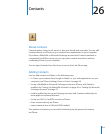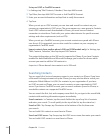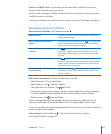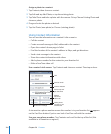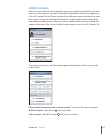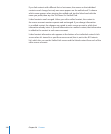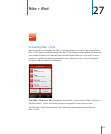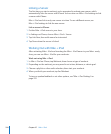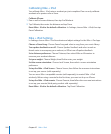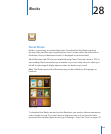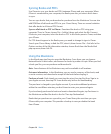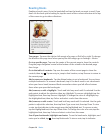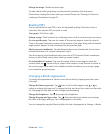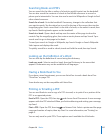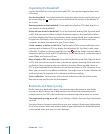Sending Workouts to Nikeplus.com
The rst time you connect iPhone to iTunes after a workout, you’re asked if you want
to automatically send your workouts to Nike+ when you sync iPhone. Click Send to
send your current workout to nikeplus.com and set iTunes to automatically send future
workouts when you sync iPhone with iTunes.
If you click Don’t Send, you can set iTunes to do this later.
Set iTunes to automatically send workouts to nikeplus.com when you sync iPhone
with iTunes:
1 Connect iPhone to your computer.
Make sure your computer is connected to the Internet.
2 In iTunes, click Nike + iPod at the top of the screen, then select “Automatically send
workout data to nikeplus.com.”
3 Click “Visit nikeplus.com” or click Visit in the dialog that appears.
4 Click Save Your Runs and log in, or register if you haven’t already done so.
Send workout data wirelessly to nikeplus.com from iPhone:
1 In Nike + iPod on iPhone, tap History.
Make sure iPhone is connected to the Internet.
2 Tap “Send to Nike+.”
3 Enter your email address and nikeplus.com account password, then tap “Login to
Nike +.”
If you don’t already have a nikeplus.com account, tap Join Nike+ to set one up.
To see your workouts on nikeplus.com, log in to your account and follow the
onscreen instructions.
221
Chapter 27 Nike + iPod