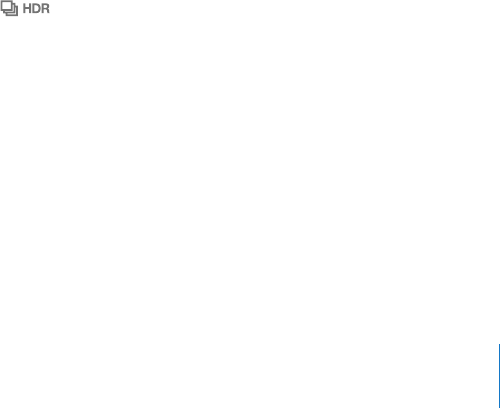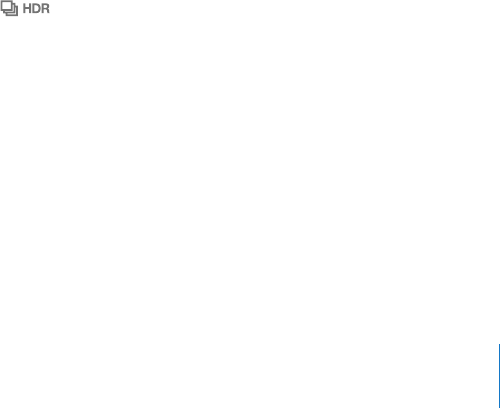
TV Out
Use these settings to control how iPhone plays videos on your TV.
Turn widescreen on or o: Choose iPod and turn Widescreen on or o.
Set TV signal to NTSC or PAL: Choose iPod > TV Signal and select NTSC or PAL.
NTSC and PAL are TV broadcast standards. iPhone displays NTSC 480p/PAL 576p
when attached to a TV using a Component AV Cable, or NTSC 480i/PAL 576i using a
Composite AV Cable. Your TV might use NTSC or PAL, depending on where you bought
it. If you’re not sure which to use, check the documentation that came with your TV.
For more information about using iPhone to play videos on your TV, see “Watching
Videos on a TV” on page 102.
Photos
Slideshow
Use the Slideshow settings to specify how slideshows display your photos.
Set the length of time each slide is shown: Choose Photos > Play Each Slide For and
select the length of time.
Set a transition eect: Choose Photos > Transition and select a transition eect.
Set whether to repeat slideshows: Choose Photos and turn Repeat on or o.
Set photos to appear randomly or in order: Choose Photos and turn Shue on or o.
HDR
The HDR setting on iPhone 4 lets you choose whether to save the normal-exposure
photo in addition to the HDR version of a photo when HDR is turned on. See “Taking
Photos and Recording Videos” on page 126.
Choose whether to save both the normal-exposure version and the HDR version of
photos (iPhone 4): In Settings, choose Photos, then turn Keep Normal Photo on or o.
If the setting is o, only the HDR version of a photo is saved.
If you save both versions, appears in the upper-left corner of the HDR photo
when the controls are visible.
Notes
Use Notes settings to change the font used to display your notes, and to set the
default account for notes you add on iPhone.
Change the font: Choose Notes, then select the font you want to use.
Set the default account for new notes: Choose Notes and tap Default Account. Then
select an account, or tap On My iPhone if you don’t want notes you add on iPhone to
be synced with an account.
2 11
Chapter 25 Settings