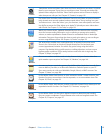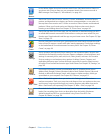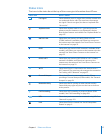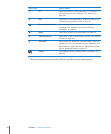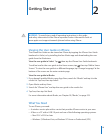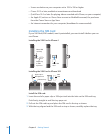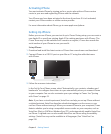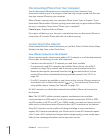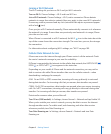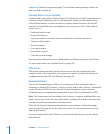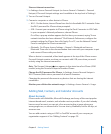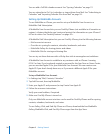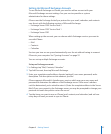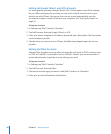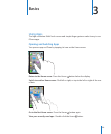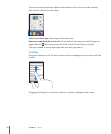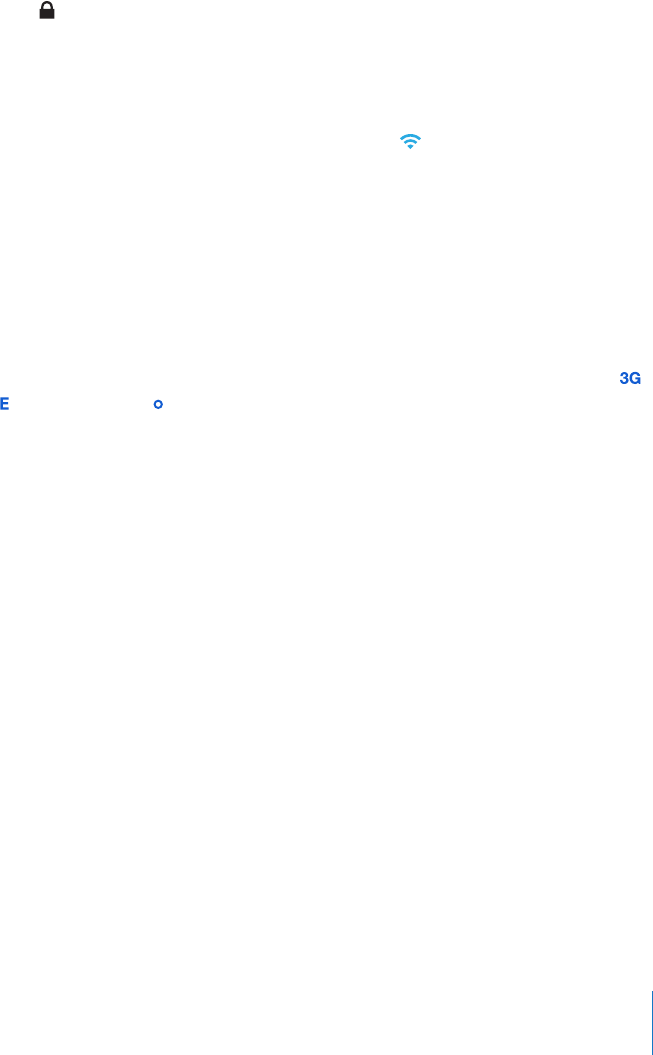
Joining a Wi-Fi Network
The Wi-Fi settings let you turn on Wi-Fi and join Wi-Fi networks.
Turn on Wi-Fi: Choose Settings > Wi-Fi and turn Wi-Fi on.
Join a Wi-Fi network: Choose Settings > Wi-Fi, wait a moment as iPhone detects
networks in range, then select a network (fees may apply to join some Wi-Fi networks).
If necessary, enter a password and tap Join (networks that require a password appear
with a lock icon).
Once you join a Wi-Fi network manually, iPhone automatically connects to it whenever
the network is in range. If more than one previously used network is in range, iPhone
joins the one last used.
When iPhone is connected to a Wi-Fi network, the Wi-Fi icon in the status bar at the
top of the screen shows the connection strength. The more bars you see, the stronger
the connection.
For information about conguring Wi-Fi settings, see “Wi-Fi” on page 189.
Cellular Data Network Access
iPhone can access the Internet through your iPhone carrier’s cellular network. Check
the carrier’s network coverage in your area for availability.
If iPhone is connected to the Internet via the cellular data network, the UMTS/EV-DO ( ),
EDGE ( ), or GPRS/1xRTT ( ) icon appears in the status bar.
Depending on your model of iPhone and the network connection, you may not be
able to receive calls while iPhone transfers data over the cellular network—when
downloading a webpage, for example.
GSM: On an EDGE or GPRS connection, incoming calls may go directly to voicemail
during data transfers. For incoming calls that you answer, data transfers are paused.
CDMA: On EV-DO connections, data transfers are paused when you answer incoming
calls. On 1xRTT connections, incoming calls may go directly to voicemail during data
transfers. For incoming calls that you answer, data transfers are paused.
Data transfer resumes when you end the call.
Turn 3G on (GSM models): In Settings, choose General > Network and tap Enable 3G.
When you’re outside your carrier’s network, you may be able to access the Internet
through another carrier. To enable email, web browsing, and other data services
whenever possible, turn Data Roaming on.
Turn Data Roaming on: In Settings, choose General > Network and turn Data
Roaming on.
23
Chapter 2 Getting Started