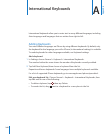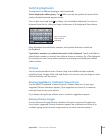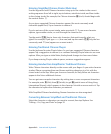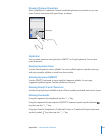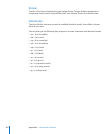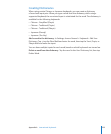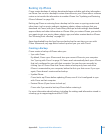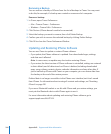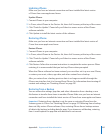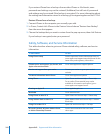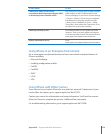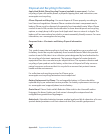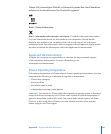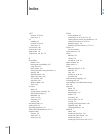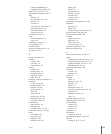Removing a Backup
You can remove a backup of iPhone from the list of backups in iTunes. You may want
to do this, for example, if a backup was created on someone else’s computer.
Remove a backup:
1 In iTunes, open iTunes Preferences.
 Mac: Choose iTunes > Preferences.
 Windows: Choose Edit > Preferences.
2 Click Devices (iPhone doesn’t need to be connected).
3 Select the backup you want to remove, then click Delete Backup.
4 Conrm you wish to remove the selected backup by clicking Delete Backup.
5 Click OK to close the iTunes Preferences Window.
Updating and Restoring iPhone Software
You can use iTunes to update or restore iPhone software.
 If you update, the iPhone software is updated. Your downloaded apps, settings,
and data aren’t aected.
Note: In some cases, an update may also involve restoring iPhone.
 If you restore, the latest version of iPhone software is reinstalled, settings are restored
to their default, and all data stored on iPhone is deleted, including downloaded
apps, songs, videos, contacts, photos, calendar information, and any other data. If
you’ve backed up iPhone with iTunes on your computer, you can restore data from
the backup at the end of the restore process.
Deleted data is no longer accessible via the iPhone user interface, but it isn’t erased
from iPhone. For information about erasing all content and settings, see “Resetting
iPhone” on page 201.
If you use a Bluetooth headset or car kit with iPhone and you restore settings, you
must pair the Bluetooth device with iPhone again to use it.
For more information about updating and restoring iPhone software, go to
support.apple.com/kb/HT1414.
256
Appendix B Support and Other Information