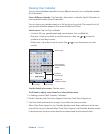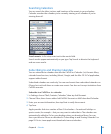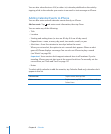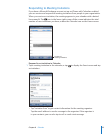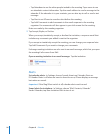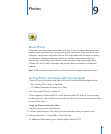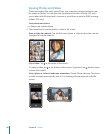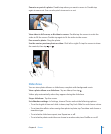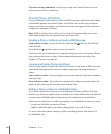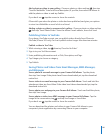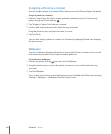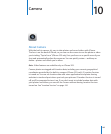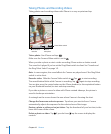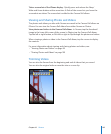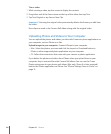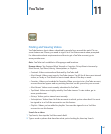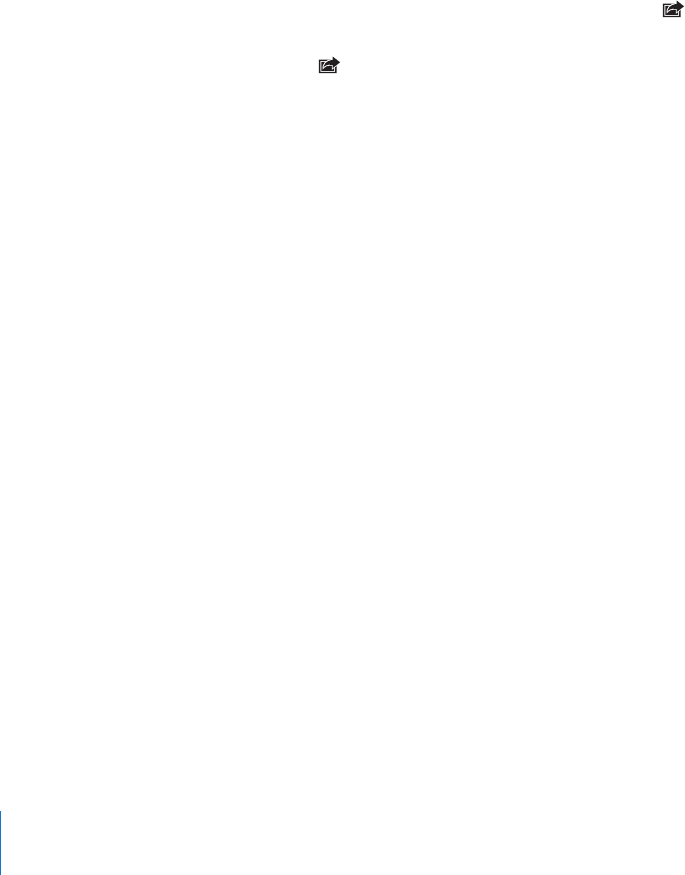
Play music during a slideshow: In iPod, play a song, then choose Photos from the
Home screen and start a slideshow.
Sharing Photos and Videos
You can send photos and videos in email and MMS messages, add photos and videos
to MobileMe galleries, and publish videos to YouTube. You can also copy and paste
photos and videos, save photos and videos from email messages to Photos, and save
images from webpages to Photos.
Note: MMS is available only on iPhone 3G or later and if supported by your carrier.
MMS video attachments are supported only on iPhone 3GS.
Sending a Photo or Video in an Email or MMS Message
Send a photo or video: Choose a photo or video and tap , then tap Email Photo/
Video or MMS.
If you don’t see , tap the screen to show the controls.
The limit to the size of attachments is determined by your carrier. If necessary, iPhone
may compress the photo or video. To learn about taking photos and videos, see
Chapter 10, “Camera,” on page 103.
Copying and Pasting Photos and Videos
You can copy a photo or video from Photos and paste it to an email or MMS message.
Some third-party applications may also support copying and pasting photos and
videos.
Copy a photo or video: Hold your nger on the screen until the Copy button appears,
then tap Copy.
Paste a photo or video: Tap to place an insertion point where you want to place the
photo or video, then tap the insertion point and tap Paste.
Adding a Photo or Video to a MobileMe Gallery
If you have a MobileMe account, you can add photos and videos (iPhone 3GS only)
directly from iPhone to a gallery you’ve created. You can also add photos and videos to
someone else’s MobileMe gallery if that person has enabled email contributions.
Before you can add photos or videos to a gallery in your MobileMe account, you must:
Set up your MobileMe account on iPhone•
Publish a MobileMe gallery, and allow adding photos via email or iPhone•
For more information about creating a gallery and adding photos and videos to it,
see MobileMe Help.
100
Chapter 9 Photos