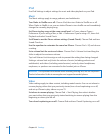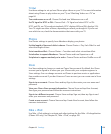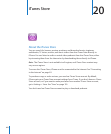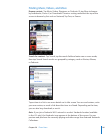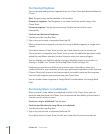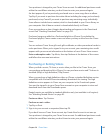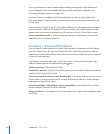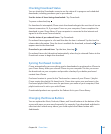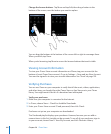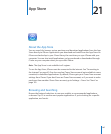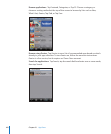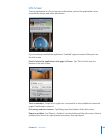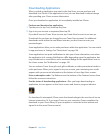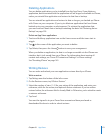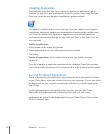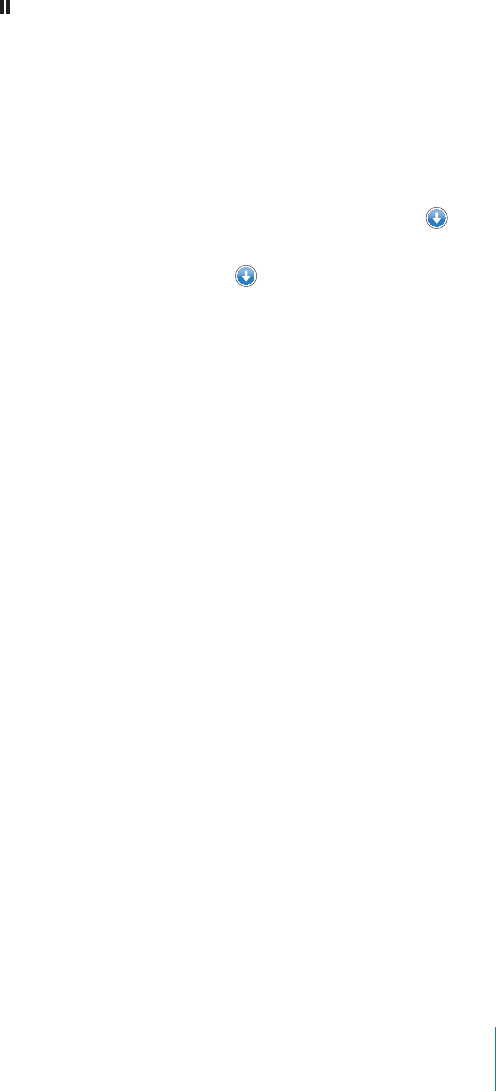
Checking Download Status
You can check the Downloads screen to see the status of in-progress and scheduled
downloads, including purchases you’ve pre-ordered.
See the status of items being downloaded: Tap Downloads.
To pause a download, tap .
If a download is interrupted, iPhone starts the download again the next time it has an
Internet connection. Or, if you open iTunes on your computer, iTunes completes the
download to your iTunes library (if your computer is connected to the Internet and
signed in to the same iTunes account).
See the status of pre-ordered items: Tap Downloads.
Pre-ordered items appear in a list until the date the item is released. Tap the item for
release date information. Once the item is available for download, a download icon
appears next to the download.
Download a pre-ordered item: Tap the item, then tap .
Pre-ordered items don’t download automatically when they’re released. Return to the
Downloads screen to begin the download.
Syncing Purchased Content
iTunes automatically syncs everything you’ve downloaded or purchased on iPhone to
your iTunes library when you connect iPhone to your computer. This lets you access
the downloads on your computer and provides a backup if you delete purchased
content from iPhone.
Purchased content is synced to the “Purchased on <name of your iPhone>” playlist.
iTunes creates the playlist if it doesn’t exist. iTunes also copies your purchases to the
Purchased playlist that iTunes uses for purchases you make on your computer, if that
playlist exists and is set to sync with iPhone.
Downloaded podcasts are synced to the Podcast list in your iTunes library.
Changing the Browse Buttons
You can replace the Music, Podcasts, Videos, and Search buttons at the bottom of the
screen with ones you use more frequently. For example, if you download audiobooks
often but don’t watch many videos, you could replace the Videos button with
Audiobooks.
165
Chapter 20 iTunes Store