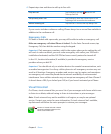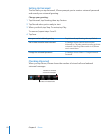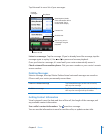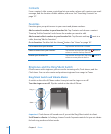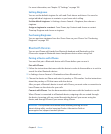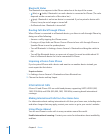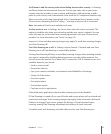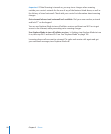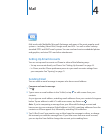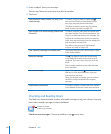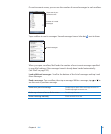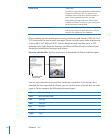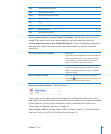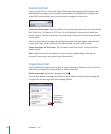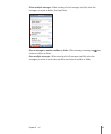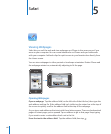Mail
4
Mail works with MobileMe, Microsoft Exchange, and many of the most popular email
systems—including Yahoo! Mail, Google email, and AOL—as well as other industry-
standard POP3 and IMAP email systems. You can send and receive embedded photos
and graphics, and view PDFs and other attachments.
Setting Up Email Accounts
You can set up email accounts on iPhone in either of the following ways:
Set up an account directly on iPhone. See “• Setting Up Accounts” on page 16.
In iTunes, use the iPhone preference panes to sync email accounts settings from •
your computer. See “Syncing” on page 11 .
Sending Email
You can send an email message to anyone who has an email address.
Compose and send a message:
1 Tap .
2 Type a name or email address in the To eld, or tap to add a name from your
contacts.
As you type an email address, matching email addresses from your contacts list appear
below. Tap an address to add it. To add more names, tap Return or .
Note: If you’re composing a message from your Microsoft Exchange account and
have access to your enterprise Global Address List (GAL), matching addresses from the
contacts on iPhone appear rst, followed by matching GAL addresses.
3 Tap Cc/Bcc/From if you want to copy or blind copy the message to others, or change
the account you send the message from. If you have more than one email account,
you can tap the From eld to change the account you’re sending from.
59