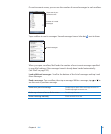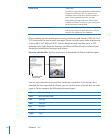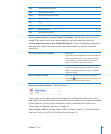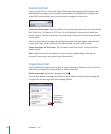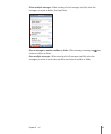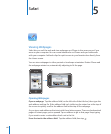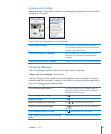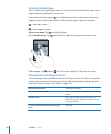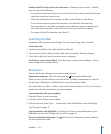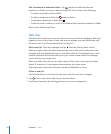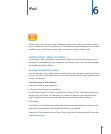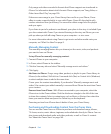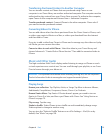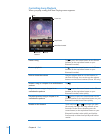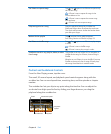Enable AutoFill to help you ll out web forms: In Settings, choose Safari > AutoFill,
then do one of the following:
• To use information from contacts, turn Use Contact Info on, then choose My Info and
select the contact you want to use.
Safari uses information from Contacts to ll in contact elds on web forms.
• To use information from names and passwords, turn Names & Passwords on.
When this feature is on, Safari remembers names and passwords of websites you
visit and automatically lls in the information when you revisit the website.
• To remove all AutoFill information, tap Clear All.
Searching the Web
By default, Safari searches using Google. You can search using Yahoo!, instead.
Search the web:
1 Tap the search eld (on the right side of the title bar).
2 Type a word or phrase that describes what you’re looking for, then tap Google.
3 Tap a link in the list of search results to open a webpage.
Set Safari to search using Yahoo!: From the Home screen choose Settings > Safari >
Search Engine, then choose Yahoo!.
Bookmarks
You can bookmark webpages you want to return to later.
Bookmark a webpage: Open the page and tap . Then tap Add Bookmark.
When you save a bookmark you can edit its title. By default, bookmarks are saved at
the top level of Bookmarks. Tap Bookmarks to choose another folder.
If you use Safari on a Mac, or Safari or Microsoft Internet Explorer on a PC, you can sync
bookmarks with the web browser on your computer.
Sync bookmarks with your computer:
1 Connect iPhone to your computer.
2 In iTunes, select iPhone in the sidebar.
3 Click the Info tab, select “Sync … bookmarks” under Web Browser, then click Apply.
See “Syncing” on page 11 .
Sync bookmarks with MobileMe: In Settings on iPhone, select Bookmarks in your
MobileMe account. See “Setting Up Accounts” on page 16.
Open a bookmarked webpage: Tap , then choose a bookmark or tap a folder to
see the bookmarks inside.
69
Chapter 5 Safari