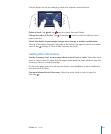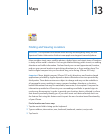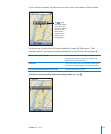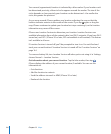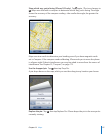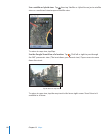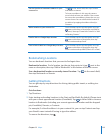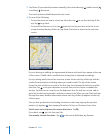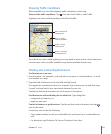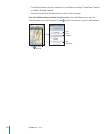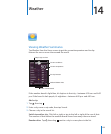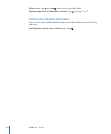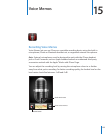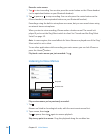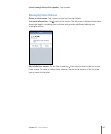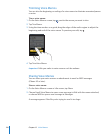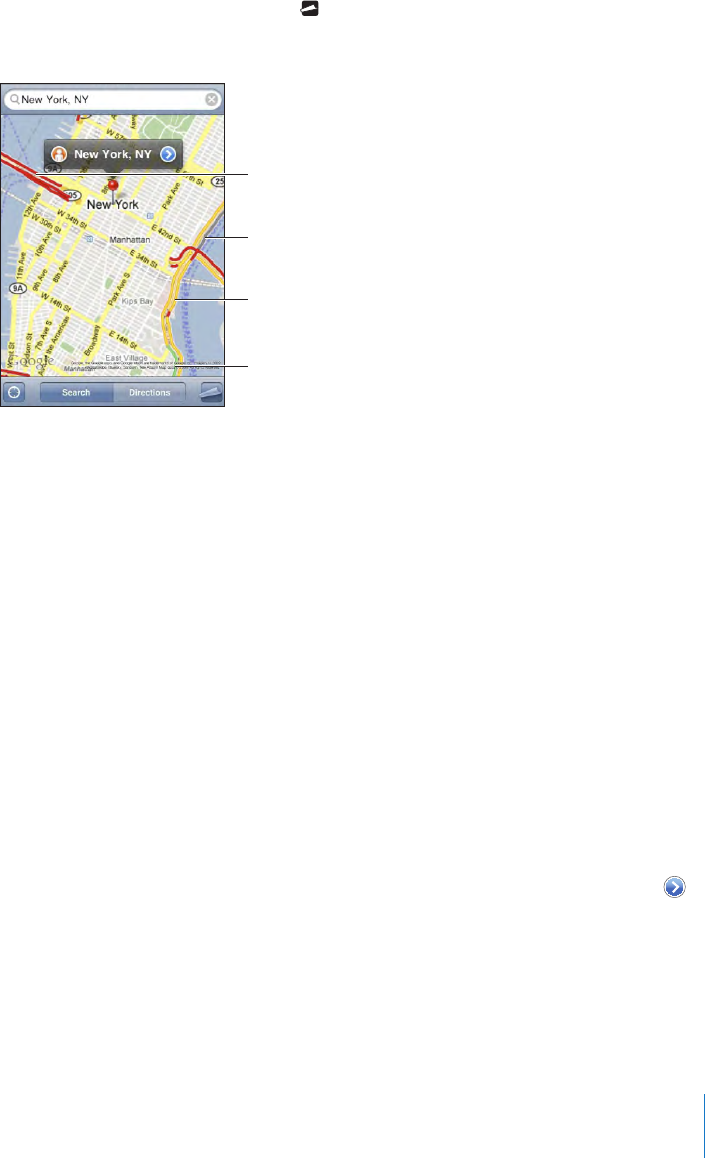
Showing Trac Conditions
When available, you can show highway trac conditions on the map.
Show or hide trac conditions: Tap , then tap Show Trac or Hide Trac.
Highways are color-coded according to the ow of trac:
Green = more than
50 miles per hour
Yellow = 25–50
miles per hour
Gray = no data
currently available
Red = less than 25
miles per hour
If you don’t see color-coded highways, you may need to zoom out to a level where you
can see major roads, or trac conditions may not be available for that area.
Finding and Contacting Businesses
Find businesses in an area:
1 Find a location—for example, a city and state or country, or a street address—or scroll
to a location on a map.
2 Type the kind of business in the text eld and tap Search.
Pins appear for matching locations. For example, if you locate your city and then type
“movies” and tap Search, pins mark movie theatres in your city.
Tap the pin that marks a business to see its name or description.
Find businesses without nding the location rst: Type things like:
restaurants san francisco ca•
apple inc new york•
Contact a business or get directions: Tap the pin that marks a business, then tap
next to the name.
From there, you can do the following:
Tap a phone number to call, an email address to send email to, or a web address to •
visit.
For directions, tap Directions To Here or Directions From Here.•
121
Chapter 13 Maps