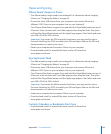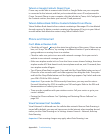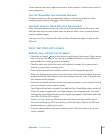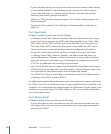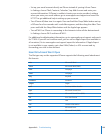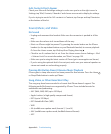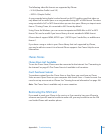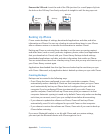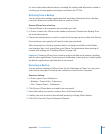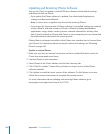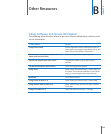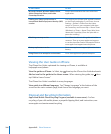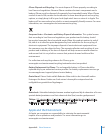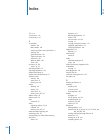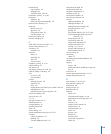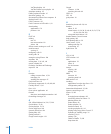For more information about backups, including the settings and information stored in
a backup, go to www.apple.com/support and search for HT1766.
Restoring from a Backup
You can restore the settings, application data, and other information from a backup,
or use this feature to transfer these items to another iPhone.
Restore iPhone from a backup:
1 Connect iPhone to the computer you normally sync with.
2 In iTunes, Control-click iPhone in the sidebar and choose “Restore from Backup” from
the menu that appears.
3 Choose the backup that you want to restore from the pop-up menu, then click Restore.
If your backup is encrypted, you’ll need to enter your password.
After restoring from a backup, previous data is no longer accessible via the iPhone
user interface, but it isn’t erased from your iPhone. For information about erasing all
content and settings, see “Resetting iPhone” on page 149.
Important: Restoring iPhone from a backup restores all data in the backup, including
data for other applications. If you choose an old backup, restoring from it could replace
the data for applications with data that is not current.
Removing a Backup
You can remove a backup of iPhone from the list of backups in iTunes. You may want
to do this, for example, if a backup was created on someone else’s computer.
Remove a backup:
1 In iTunes, open iTunes Preferences.
• Windows: Choose Edit > Preferences.
• Mac: Choose iTunes > Preferences.
2 Click Devices (iPhone does not need to be connected).
3 Select the backup you want to remove, then click Delete Backup.
4 Conrm you wish to remove the selected backup by clicking Delete Backup.
5 Click OK to close the iTunes Preferences Window.
203
Appendix A Troubleshooting