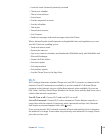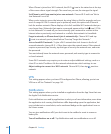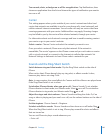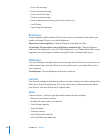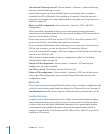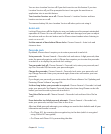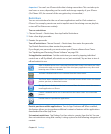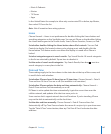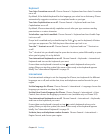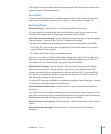Music & Podcasts•
Movies•
TV Shows•
Apps•
In the United States for example, to allow only movies rated PG or below, tap Movies,
then select PG from the list.
Note: Not all countries have rating systems.
Home
Choose General > Home to set preferences for double-clicking the Home button and
searching categories on the Spotlight page. You can set iPhone so that double-clicking
the Home button goes to the Home screen, Search, Phone Favorites, Camera, or iPod.
Set whether double-clicking the Home button shows iPod controls: Turn on iPod
Controls to display iPod controls when you’re playing music and double-click the
Home button. This feature works even when the display is turned o or iPhone is
locked.
Set what categories appear in search results: Tap Search Results. All search categories
in the list are selected by default. Tap an item to deselect it.
Set the order of search result categories: Tap Search Results, then drag next to a
search category to a new place in the list.
Date and Time
These settings apply to the time shown in the status bar at the top of the screen, and
in world clocks and calendars.
Set whether iPhone shows 24-hour time or 12-hour time: Choose General > Date &
Time and turn 24-Hour Time on or o. (Not available in all countries.)
Set whether iPhone updates the date and time automatically: Choose General >
Date & Time and turn Set Automatically on or o.
If iPhone is set to update the time automatically, it gets the correct time over the
cellular network, and updates it for the time zone you’re in.
Some carriers don’t support network time in all locations. If you’re traveling, iPhone
may not be able to automatically set the local time.
Set the date and time manually: Choose General > Date & Time and turn Set
Automatically o. Tap Time Zone and enter the name of a major city in your time zone.
Tap the “Date & Time” return button, then tap “Set Date & Time” and enter the date
and time.
147
Chapter 19 Settings