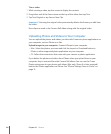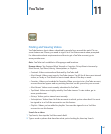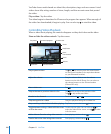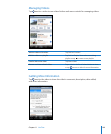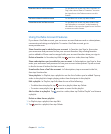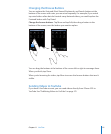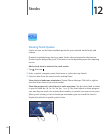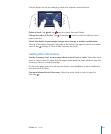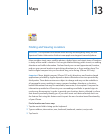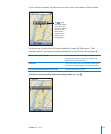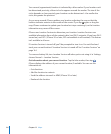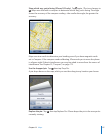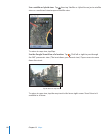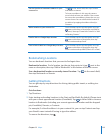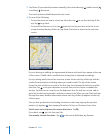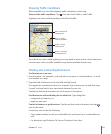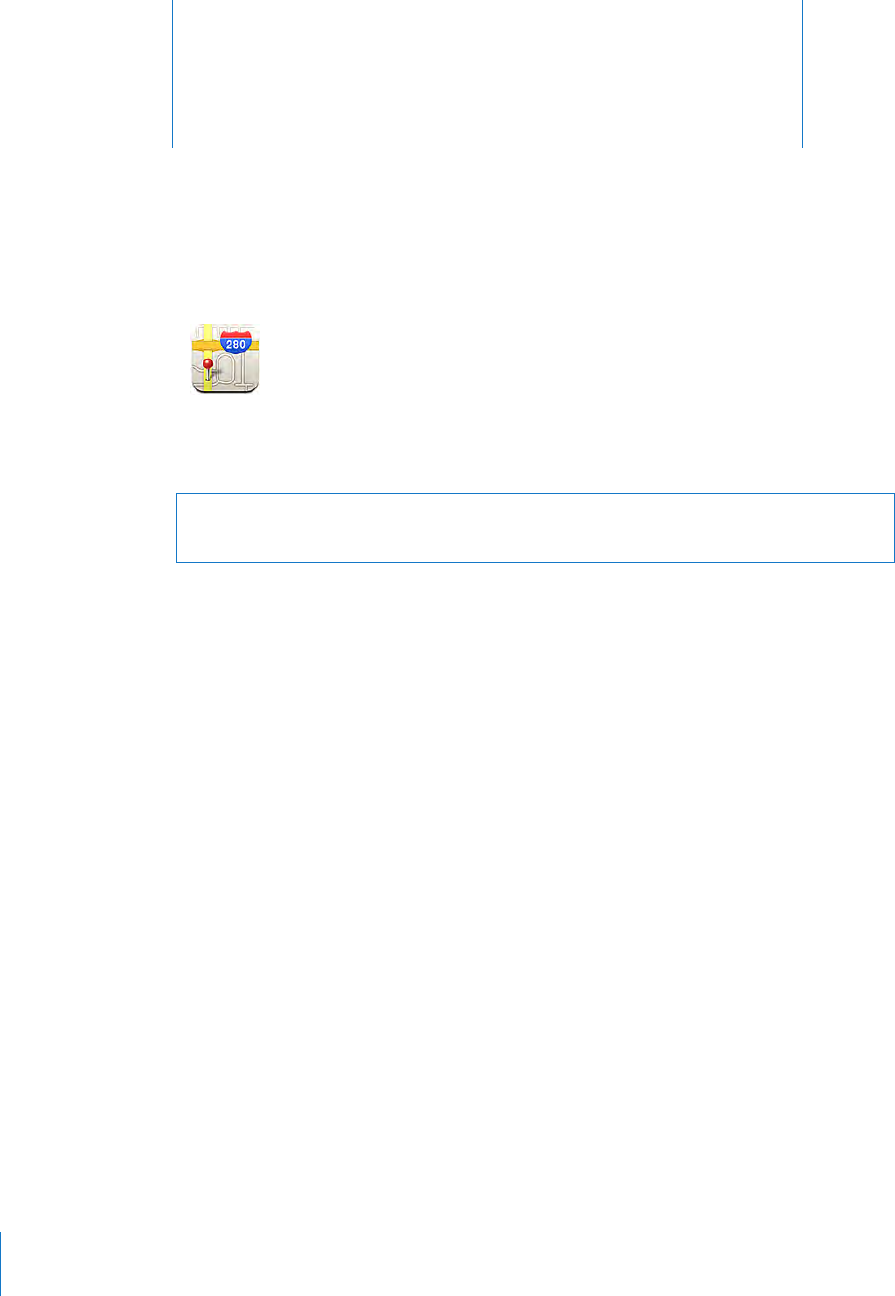
Maps
13
Finding and Viewing Locations
WARNING: For important information about driving and navigating safely, see the
Important Product Information Guide at www.apple.com/support/manuals/iphone.
Maps provides street maps, satellite photos, a hybrid view, and street views of locations
in many of the world’s countries. You can get detailed driving, public transit, or walking
directions and trac information. Find and track your current (approximate) location,
and use your current location to get driving directions to or from another place. The
built-in digital compass lets you see which way you’re facing. (iPhone 3GS only).
Important: Maps, digital compass (iPhone 3GS only), directions, and location-based
applications provided by Apple depend on data collected and services provided by
third parties. These data services are subject to change and may not be available in
all geographic areas, resulting in maps, compass headings, directions, or location-
based information that may be unavailable, inaccurate, or incomplete. Compare the
information provided on iPhone to your surroundings and defer to posted signs to
resolve any discrepancies. In order to provide your location, data is collected in a form
that doesn’t personally identify you. If you don’t want such data collected, don’t use
the feature. Not using this feature won’t impact the non–location-based functionality
of your iPhone.
Find a location and see a map:
1 Tap the search eld to bring up the keyboard.
2 Type an address, intersection, area, landmark, bookmark, contact, or zip code.
3 Tap Search.
11 4