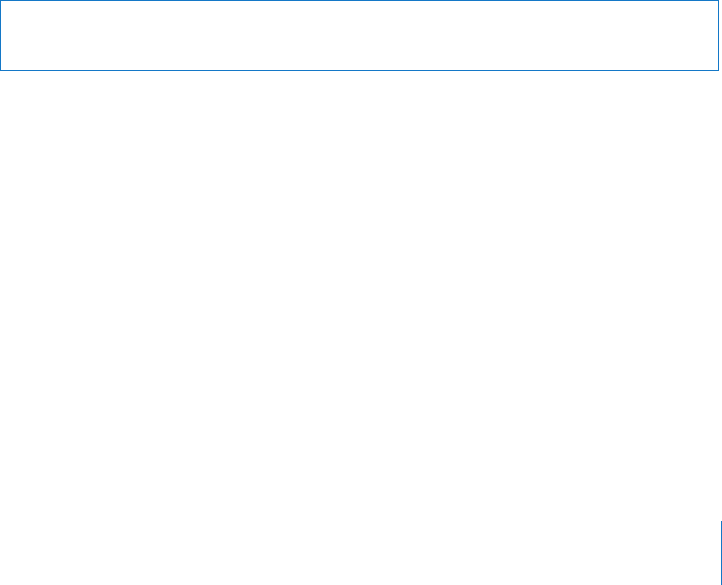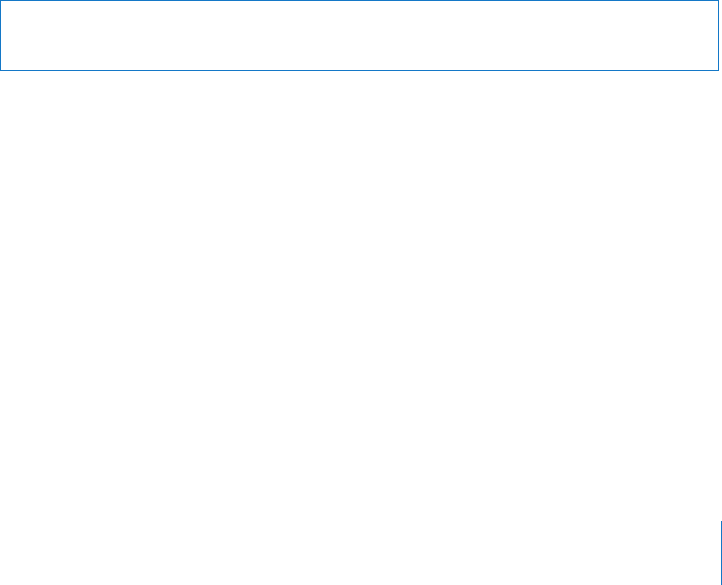
Transferring Purchased Content to Another Computer
You can transfer content on iPhone that was purchased using iTunes on one
computer to an iTunes library on another authorized computer. The computer must be
authorized to play content from your iTunes Store account. To authorize the computer,
open iTunes on the computer and choose Store > Authorize Computer.
Transfer purchased content: Connect iPhone to the other computer. iTunes asks if
you want to transfer purchased content.
Converting Videos for iPhone
You can add videos other than those purchased from the iTunes Store to iPhone, such
as videos you create in iMovie on a Mac, or videos you download from the Internet
and then add to iTunes.
If you try to add a video from iTunes to iPhone and a message says the video can’t play
on iPhone, you can convert the video.
Convert a video to work with iPhone: Select the video in your iTunes library and
choose Advanced > “Create iPod or iPhone Version.” Then add the converted video to
iPhone.
Music and Other Audio
The high-resolution Multi-Touch display makes listening to songs on iPhone as much
a visual experience as a musical one. You can scroll through your playlists, or use Cover
Flow to browse through your album art.
WARNING: For important information about avoiding hearing loss, see the Important
Product Information Guide at www.apple.com/support/manuals/iphone.
Playing Songs
Browse your collection: Tap Playlists, Artists, or Songs. Tap More to browse Albums,
Audiobooks, Compilations, Composers, Genres, iTunes U, or Podcasts.
Browse Genius Mixes: Tap Genius. If Genius doesn’t appear, you need to turn on
Genius in iTunes 9 or later, and then sync iPhone with iTunes. See “Using Genius on
iPhone” on page 79.
Play a song: Tap the song.
Shake to shue: Shake iPhone to turn shue on and immediately change songs.
Shake anytime to change to another song.
You can turn the “Shake to Shue” feature on or o in Settings > iPod (it’s on by
default). See “Music” on page 158 .
73
Chapter 6 iPod