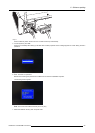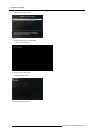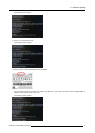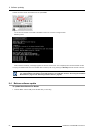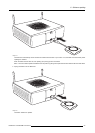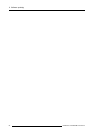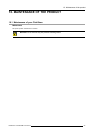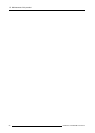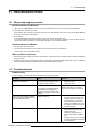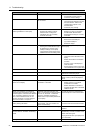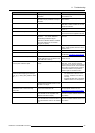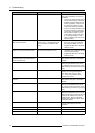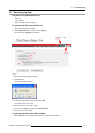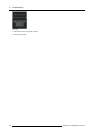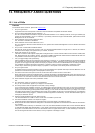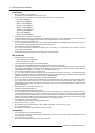11. Troubleshooting
11. TROUB LESH OOTING
11.1 Step by step support procedure
Handle as follow for the Base Unit:
1. Set up the unit in a stand-alone environment. Connect a keyboard and a monitor, known as working wit
h ClickShare.
2. Check if the base unit starts up normally.
If the wallpaper does not appear or the LEDs are blinking red. Load defaults in boot menu and retry (press arrow down key
during start up and selects Load Defaults)
3. Is it successful?
If yes, update the Base Unit to the latest software version and continue with the button test.
If no, apply the software emergency recovery procedure (only for 2nd line support). Update to the latest software version if
recovery stick contains old version). It not successful, Base Unit can be considered as broken.
Handle as follow for the Buttons:
1. Pair each button with the Base unit.
2. Try sharing with each button from a PC or laptop, known as working properly with ClickShare.
If it fails, button can be considered as broken.
When a problem is discovered:
1. Write down the serial numbers of the Base unit and Buttons. Indicate which were not working before and after completing the
service procedure.
2. Escalate to the next service level and add log files and a description of the pr
oblem together with the list in step 1. If necessary,
add also information about the installation environment and other equipment involved.
11.2 Troublesh ooting list
Problem solving
Locate the problem you are experiencing in the table below and apply the solution.
Problem
Cause Solution
Quality of the image on the meeting room
display is not satisfactory
The quality or length of the cable between
the Base Unit and the display or the
connection between these two.
• Replace the cable.
• Use another cable.
Bad resolution of the display
The system can handle the average
laptop resolution of 3 Megapixel.
However, up or down scaling on the
meeting room display can cause visible
artefacts.
Change the resolution on the web
interface and match it to the native
resolution of the meeting room display.
Users have a bad wireless connection.
The connection from the Button to the
Base Unit keeps falling away.
Wireless congestion
• Use a WiFi scanner to find a free
wireless channel and select it via
the web interface. You can use
commercial as well as free online
tools such as inSSIDer or Xirrus for
this. Refer to “Changing advanced
ClickShare settings”.
Low signal strength
• Put the Base Unit closer to the
meeting room table.
• Change the orientation of the
antennas at the back of the Base
Unit.
• Remove or limit as much as possible
all obstructions between the Buttons
and the Base Unit.
R5900006 CLICKSHARE 04/12/2013 97