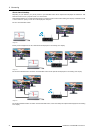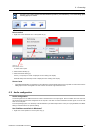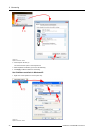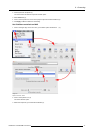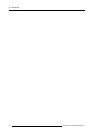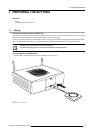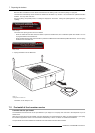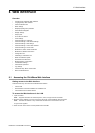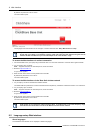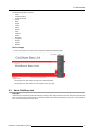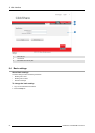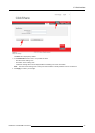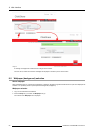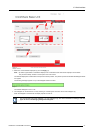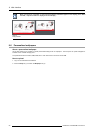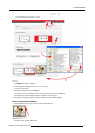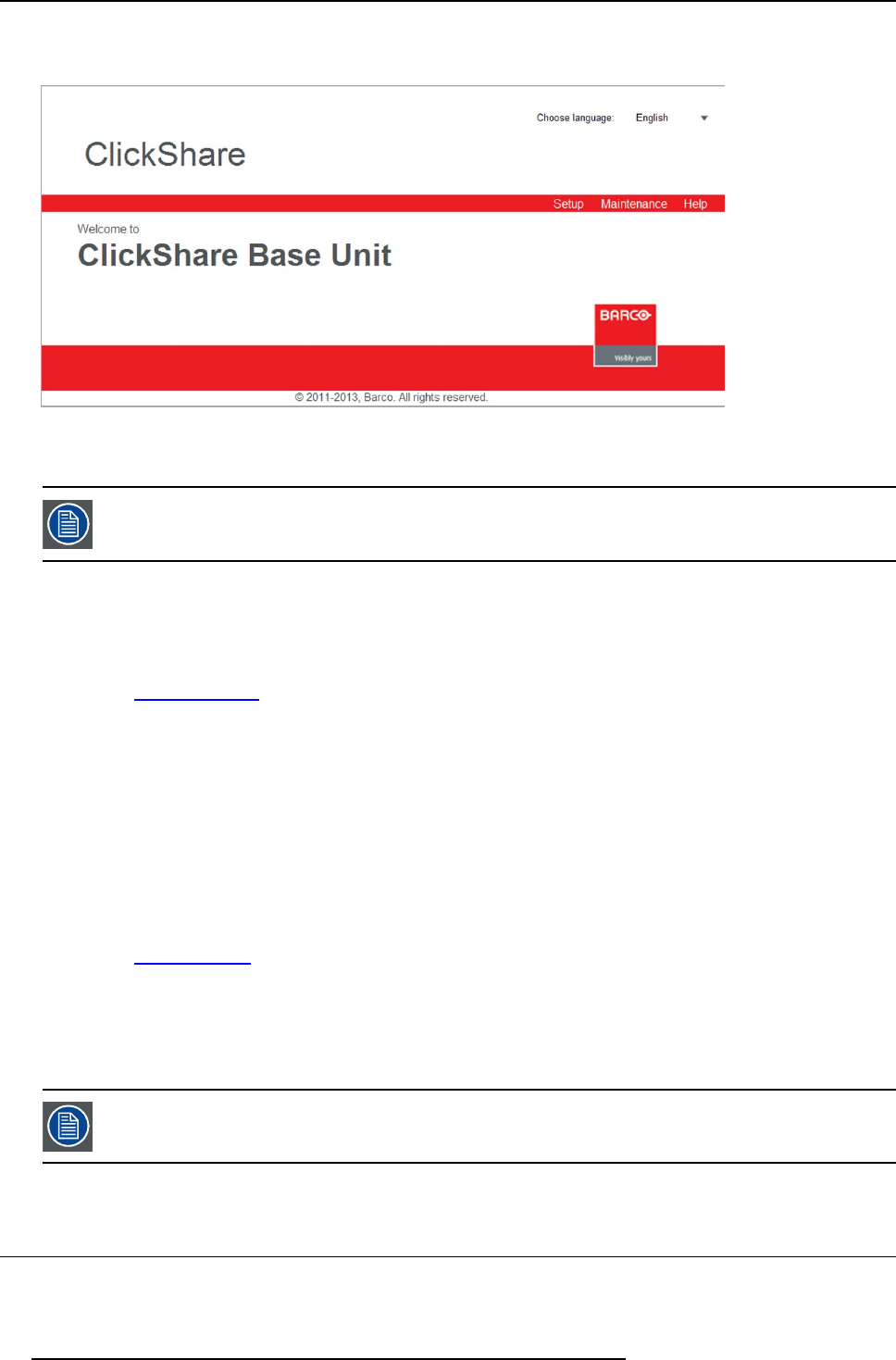
8. Web Interface
By default, the password is set to ’admin’.
The web interface opens.
Image 8-1
Web interface, startup screen
The language of the web interface can be changed. It contains also three tabs: Setup, Maintenance and Help.
If you cannot find the IP address (e.g. there is no screen available) you should connect to the Base Unit
directly w ith yo ur laptop via an E thernet crosso ver cab le an d access the w eb interface u sing t he fixed IP
address 192.168.1.23. Make sure your own LAN adapter is set in the 192.168.1. range.
To access the Web Interface via a direct connection.
1. Connect the Base Unit to your laptop using an Ethernet cable. On some older hardware a crossover cable might be needed.
2. On your laptop, open a browser.
Note: Supported browsers are Internet Explorer, Firefox and Safari.
3. Browse to http://192.168.1.23.
A login screen appears.
4. Enter the user name ’admin’ and the password and click OK.
By default the password is set to ’admin’.
The web interface opens.
To access the Web Interface via the Base Unit wireless network
1. On your laptop, connect to the Base Unit wireless network.
The default SSID and password to connect to the Base Unit are respectively ’ClickShare-<serial base number>’ and ’clickshare’.
2. On your laptop, open a browser.
Note: Supported browsers are Internet Explorer, Firefox and Safari.
3. Browse to h
ttp://192.168.2.1.
A login screen appears.
4. Enter the user name ’admin’ and the password and click OK.
By default the password is set to ’admin’.
The web interface opens.
Older laptops do not support the 5 GHz Frequency Band. If your Base Unit is set to that frequency range,
those devices will no t be able to connect to the Base Unit via t he wireless network.
8.2 Language setup Web interface
About la nguages
The ClickShare web interface can be displayed in different languages.
52
R5900006 CLICKSHARE 04/12/2013