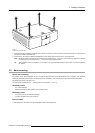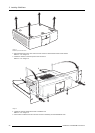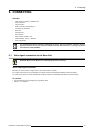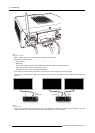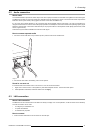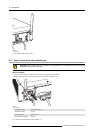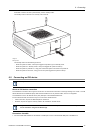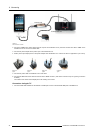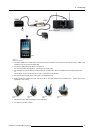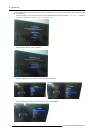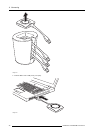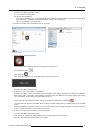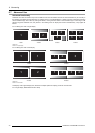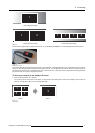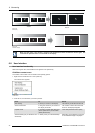6. Connecting
USB
USB
DVI
HDMI
Apple TV
iPad
ClickShare Link
ClickShare Base Unit
Image 6-12
Wireless iPad connection
2. Connect an HDMI to DVI video cable to the DVI input of the ClickShare Link or place the convertor from DVI to HDMI on the
ClickShare Link and connect an HDMI cable.
3. Connect the HDMI side of the cable to the Apple TV.
For more information about Apple TV, consult Apple TV’s user guide.
4. Connect Apple TV and iOS device to a WiFi network (it can b
e the WiFi network of the Base unit or another WiFi network)
Or,
connect Apple TV and the iOS device to a router, connected to a LAN network.
5. Connect the power adapter to the power input of the ClickShare Link.
6. Slide a power input adaptor piece (US, CN, EU or UK) on the power adapter of the ClickShare Link . Use the one which is
applicable in your country.
Image 6-13
Type A
Image 6-14
Type C
Image 6-15
Type G
Image 6-16
Type I
7. Connect the power cable of ClickShare Link to wall outlet.
8. For Apple TV, proceed as follow:
R5900006 CLICKSHARE 04/12/2013
35