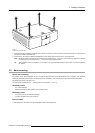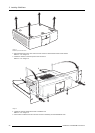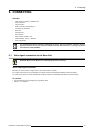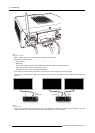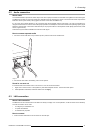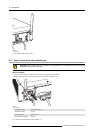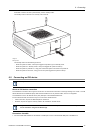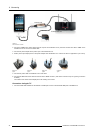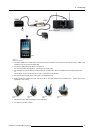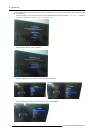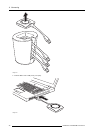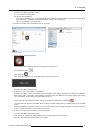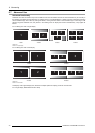6. Connecting
If the Base unit does not start up automatically, use the standby button.
The standby button at the front can now fully control the unit.
Image 6-6
Standby button
The standby button has the following functions:
- When the system is awake, a short push triggers the system to go into standby mode.
- When the system is in standby mode, a short push triggers the system to wake up.
- When the system is powered on, a long push causes the system to shut down and power off.
- When the system is shut down, a long push or short push triggers the system to start up.
6.5 Connecting an iOS device
The o ptional Hardware add-on ClickShare L ink is n eeded to connect an iOS device.
About an iOS device connection
The ClickShare Link allows users to get the content from an iOS device touchscreen to the large meeting room screen. The iOS
device behaves like an additional laptop. Note that the ClickShare Link only streams video, sound is not supported.
The ClickShare Link is to be attached to the (rear) USB port of the ClickShare Base Unit.
For the iOS device itself, there are two ways to connect to the ClickShare Link:
• Cable connection, requires an HDMI adapter for iOS device.
• Wireless, requires an Apple TV. AirPlay needs to be activated on the iOS device.
Only 1 iOS device and ClickShare Link combination allowed per ClickShare base U nit. Multiple iOS device
can be used when using the ClickShare App.
Connection via cable
1. Connect a USB cable between the ClickShare Link USB port and one of the backside USB ports of the Base Unit.
R5900006 CLICKSHARE 04/12/2013
33