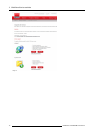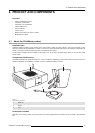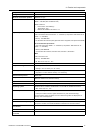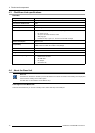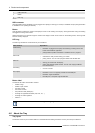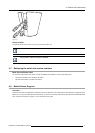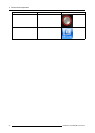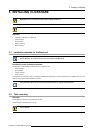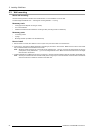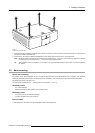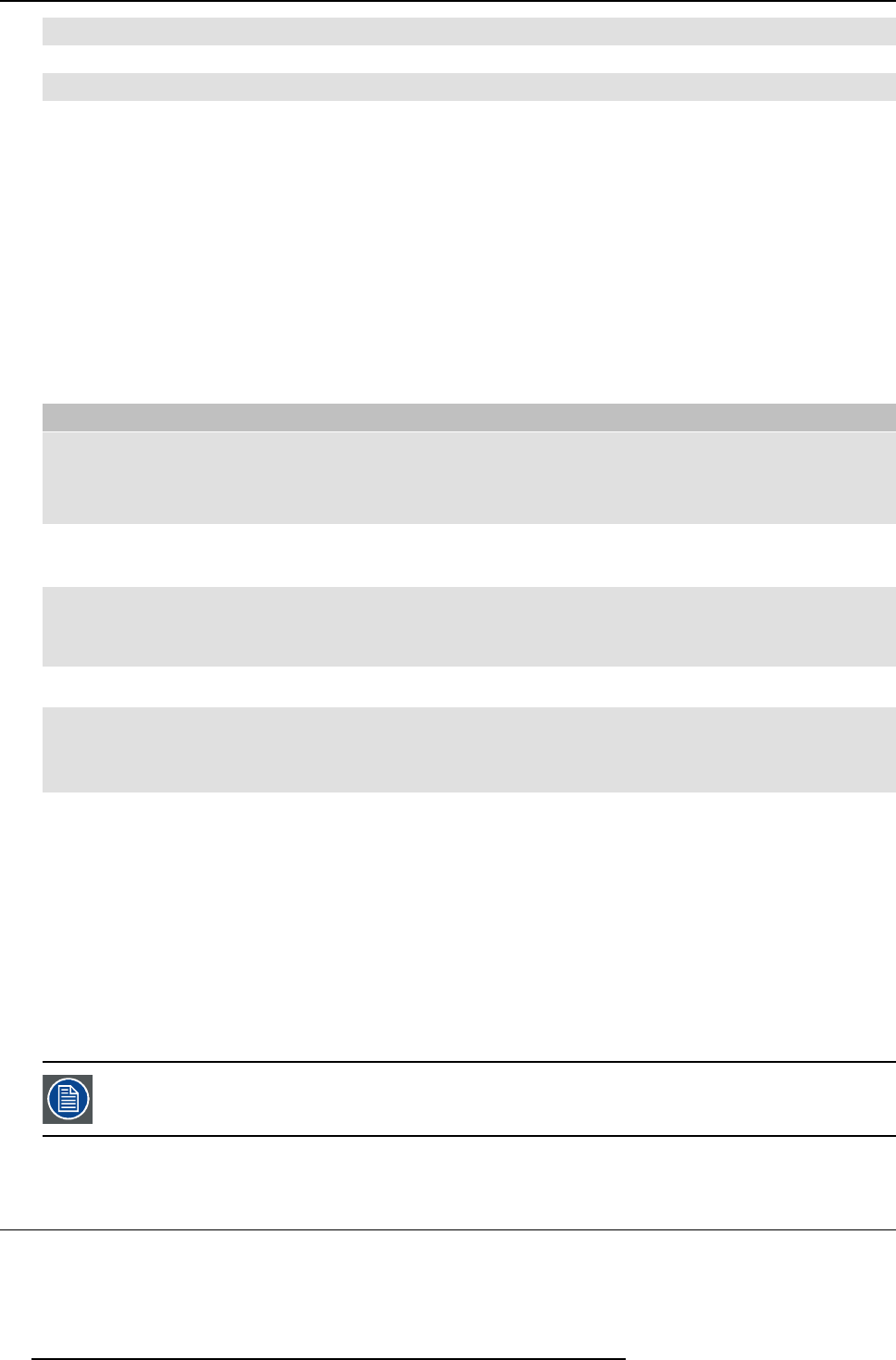
4. Product and components
1
USB connector
2Button
3LEDring
Table 4- 6
USB connector
Using the USB connector the Button can be plugged into a laptop (for sharing your screen) or the Base Unit (for pairing the Button
to the Base Unit or updating its software).
Button
Click the Button to display the content of the laptop’s screen on the meeting room display. Clicking the Button during the meeting
will toggle the sharing of the screen.
Holding the button for 2 seconds brings the content of the laptop’s screen as full screen on the meeting screen, removing other
sources currently displayed.
LED ring
The LED ring indicates the current status of your ClickShare.
LEDs behavior Explanation
white blinking
• the Button is plugged in the laptop and initializing or waiting for the user
to start the ClickShare application.
• pairing/software update of the Button in the Base Unit is in progress.
static white
• ClickShare is ready to start sharing your screen.
• pairing is done. You can now unplug the Button from the Base Unit.
static red
• sharing your screen with the display.
• pairing and software update is done. You can now unplug the Button
from the Base Unit.
red blinking
• an error occurred.
off (no light)
• the Button is not or not properly inserted into the USB port.
• the Button might be defective.
• the USB port or computer might be defective.
Button label
The label at the bottom of the Button contains:
• the Barco logo
• the Barco part number
• the serial number
• the revision number
• the production date (week/year)
• markings for applicable standards (CE, CCC, UL, ...)
• markings for waste regulation
• “Made in...”
Handle the Button cable with care. Rough handling might cause defects.
4.6 About the Tray
Tray layout
The function of the Tray is to hold the Buttons on the table after the meeting is finished. The Tray can hold up to 4 Buttons.
20
R5900006 CLICKSHARE 04/12/2013