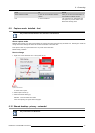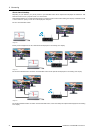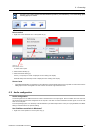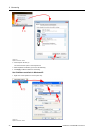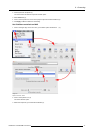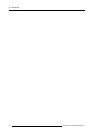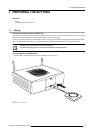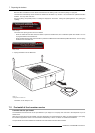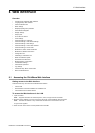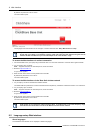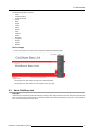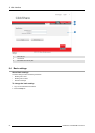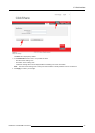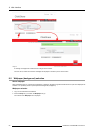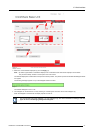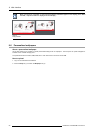8. Web Interface
8. WEB INTERFACE
Overview
• Accessing the ClickShare Web Interface
• Language setup Web interface
• About ClickShare tabs
• Basic settings
• Wallpaper (background) selection
• Personalized wallpapers
• Display settings
• Output ports
• On-screen text format
• Audio settings
• Advanced settings: Hostname
• Advanced settings: LAN network settings
• Advanced settings: WiFi settings
• Advanced settings: Access web interface
• Advanced settings: access SSH
• Maintenance, status check ClickShare
• Maintenance, Buttons information
•Configured Links
• Calibrating a ClickShare Link
• Base Unit software update
• Downloads from Base Unit
• Manage System Configuration
• Load Default Settings
• Administrator password
• Log settings
• ClickShare Help, Barco contact data
• Barco ClickShare EULA
8.1 Accessing the ClickShare Web Interface
Getting access to the Web Interface
There are three ways to access the ClickShare Web Interface:
•ViatheLAN
• Direct Ethernet connection between PC and Base Unit.
• Via the Base Unit’s wireless network
To access the Web Interface via the LAN
1. Open a browser.
Note: Supported br owsers are Internet E xplorer, Firefox, Google Chrome and Safari.
2. Browse to the IP address you can find in the top left corner of the ClickShare welcome screen.
Note: The Wired IP address is only visible when the Base Unit is connected to the LAN.
A login screen appears.
3. Enter the user name ’admin’ and the password and click OK.
R5900006 CLICKSHARE 04/12/2013
51