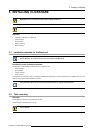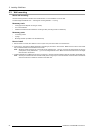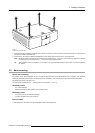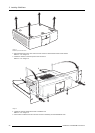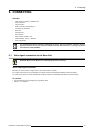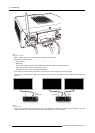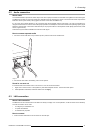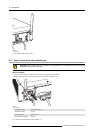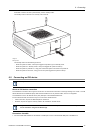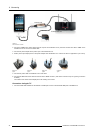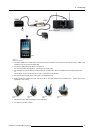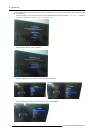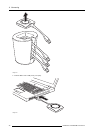6. Connecting
6.2 Audio connection
About audio
The ClickShare Button captures the audio output of the user’s laptop and sends it to the Base Unit together with the video signal.
The Base Unit will then mix the audio signals from all Buttons that are sharing their content. The mixed audio will be output at line
levels from the mini jack socket (3.5mm) (green connector on the back of the Base unit).
It is up to the user to decide whether or not to send the audio signal together with the video signal. The user can decide this by
using the same tools as he would to control the laptop’s speakers or a headphone: the audio controls of the operating system (eg for
Windows: Control Panel > Sounds and audio devices) or the physical buttons on the keyboard of their laptop (mute/unmute, lower
volume, higher volume).
There will be synchronization between the audio and video signal.
How to connect separate audio
1. Connect an audio cable with mini jack socket (3.5mm) into the audio out of the Base unit.
Image 6-3
2. Connect the other side to the meeting room’s sound system.
Sound is not sent out
In some Windows environments sound is not sent out. This can be solved as follow:
1. Right click on the sound icon in the system tray and select Playback devices.TheSound window opens.
2. Select Speakers ClickShare, select Set default and click Apply.
6.3 LAN connection
About LAN connection
The Base Unit can be connected to a
local network or directly to a laptop. For normal operation, a LAN connection is not necessary.
The LAN connection can be used:
•toconfigure your ClickShare unit
• to update the software
• for maintenance purposes
How to connect
1. Insert a network cable with RJ-45 connector into the LAN port.
R5900006 CLICKSHARE 04/12/2013
31