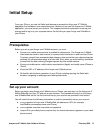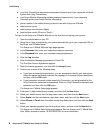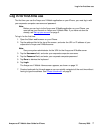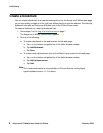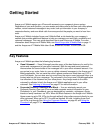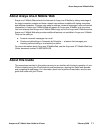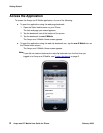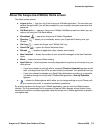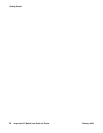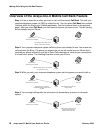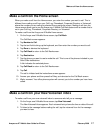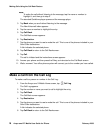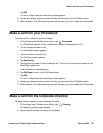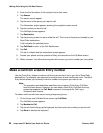Access the Application
Avaya one-X™ Mobile User Guide for iPhone February 2008
13
About the Avaya one-X Mobile Home screen
The Home screen shows:
● Logout button — logs you out of the Avaya one-X Mobile application. The next time you
access the application, you will be prompted for your corporate computer username and
password.
● Call Back button — opens an Avaya one-X Mobile Call Back screen from which you can
make a call using the Call Back feature.
● Phonebook — opens the Avaya one-X Mobile Phonebook.
● Directory — allows you to wirelessly search your Corporate Directory from your
iPhone.
● Call Log — opens the Avaya one-X Mobile Call Log.
● Saved VM — opens the Saved Voicemail inbox.
● Refresh — updates all application data, inboxes and contacts.
● New Voicemail — shows the number of new voicemail messages in the New Voicemail
inbox.
● Block — shows the current Block setting.
● Send Calls to — lists the phones currently designated to ring when a call comes in to your
office phone.
-
If you have chosen to send all calls to voicemail, Direct to Voicemail appears and all
calls, including those from VIPs, are sent directly to voicemail. Your phone will not ring.
-
If you have chosen to manage your Send Calls destinations according to a schedule
you define through the Avaya one-X Mobile Web application, Auto by Schedule
appears.
● — shows the Setup options which allow you to change settings on your iPhone such
as your contact sort order or voicemail notification preference.
By scrolling up above the Avaya one-X Mobile application, you can view the Safari browser
controls. You may sometimes find it necessary to tap the Safari browser refresh button if poor
network connections or software upgrades cause the Avaya one-X Mobile application to present
incomplete data.